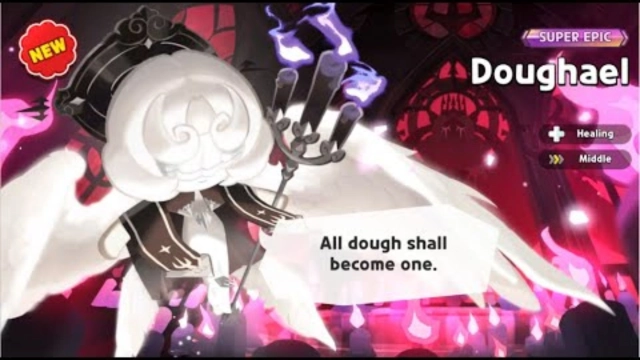How to Download and Play CookieRun: Kingdom on PC
Are you ready to play the best action role-playing gacha game? If so, it is time to play CookieRun: Kingdom, the sixth game in the Cookie Run series developed by Devsisters. Featuring both gameplay elements of role-playing and city-building battle, CookieRun: Kingdom on PC with LDPlayer can provide you with the best gaming experience ever! Ready to delve into the fantastic cookie world on PC? Here is how you do it.
Contents
Download and Play CookieRun: Kingdom on PC with 5 Steps
Step 1: Download and Install LDPlayer on Your Computer
You can download the LDPlayer 9.0 Emulator from the official website: Download CookieRun: Kingdom on PC (Emulator) - LDPlayer
1.1 Enter the website and click the yellow Download CookieRun: Kingdom on PC button.
1.2 You will see the pop-up message below. Click to open the exe file to proceed.
1.3 When you see the window below, click the Overwrite Install button and the launcher will do the rest for you. Once the installation has been completed, you will see the LDPlayer icon on your PC’s desktop.
Step 2: Search and Download the Game on Your LDPlayer
2.1 Enter the LDPlayer and find the Search bar on the home page. Enter “CookieRun: Kingdom”.
2.2 Find out the correct version developed by Devsisters Corporation.
2.3 Click the Install button on this page. Then you will be redirected to the Google Play Store.
Step 3: Sign in to Your Google Account and Continue Your Installation
3.1 You will be directed to the page below. Please click the Sign-in button.
3.2 Log in to your Google account information. If you have no existing account, simply click the Create account option and get one!
3.3 Kindly note that you may be asked to choose whether to have your Google Contacts sync device contacts across Google services or whether you would like the Google Account to back up your device data for easily sharing or restoring them among your devices during this process. Please confirm your decision as you like.
3.4 Now you shall be able to start downloading CookieRun: Kingdom from the Play Store.
3.5 Once completed, there will be a confirmation message popping up on your PC. Now go back to the homepage of your emulator to find the CookieRun: Kingdom icon.
Step 4: Log in to CookieRun: Kingdom and Start Your Adventure
4.1 Click the Cookie Run: Kingdom to launch your game.
4.2 Before you enter the game, you need to enter your age here.
4.3 Terms of Service are shown on the next page. Please click OK to continue.
4.4 You may need to download the new data pack before starting. You can click the Language button on this page to adjust your text and voice settings. Then click the Download button to proceed.
4.5 When the game is ready, you can log in to CookieRun: Kingdom in several different ways.
4.6 Now you can tap everywhere to start your wonderful adventure in CookieRun: Kingdom.
Step 5: Play CookieRun: Kingdom Online for Free
You may wonder whether there’s a way to play CookieRun: Kingdom without jumping through the hoops of downloading. Here is the answer. Find the Play Online for Free button on the official website and click on it. Then you can start the game directly on the browser.
Common Problems You May Come Across and Possible Solutions
Failed to download resources at the beginning?
In the process of downloading the game data, you may notice the “Failed to download resources” or the “(0)” error. In this case, you can first try to log out and restart the game to see whether the error still exists. If not, the reason that has caused these problems may lie in your network connection. To fix the problem, please check whether your network for the emulator is working well. Or you may consider setting up the network bridging to deal with the issues.
Special Settings of LDPlayer for CookieRun: Kingdom
Keyboard Mapping
You can enjoy the special Keyboard Mapping tool provided by LDPlayer that can set a mapping of keys on a keyboard to command actions while playing CookieRun: Kingdom. With this function, you could enjoy the great benefit in every battle by having the best control over your keyboard and the mouse.
To customize your keymap, you can find the Keyboard Mapping settings at the right side bar.
Enter this page where you can start your arrangement of the shortcut keys by dragging the icons to the gameplay area or clicking anywhere on the screen of the emulator. You can also directly modify the existing settings to better suit your habits. After you finish the customization, click the Save button to save your settings.
Keyboard Macros
During your fights in Cookie Run: Kingdom, you usually need to take repeated multiple actions to achieve the success of beating the opponents, which sometimes may be time-consuming and weary. On LDPlayer, you can apply the Keyboard Macros to conduct all the repetitive actions by one control.
A quick activation button for macros can be set in the Keyboard Mapping settings.
Find the Write Macros button and drag it to the gameplay screen randomly. And click the pencil button and start your writing. After the macro has been completed, click the Save button.
If you feel like needing a more detailed tutorial for this process, you can refer to this guidance: Introduction to Keyboard Macro Command on LDPlayer-Function Instruction-LDPlayer
High FPS & Graphics Settings
Higher FPS & Graphics settings could guarantee players more fluency and visual experience in CookieRun: Kingdom. Now this best Android emulator, LDPlayer, will offer you the chance to have the 120 FPS Settings and even 240 FPS Game settings available to achieve a greater immersion in the lovely Cookie Kingdom.
The high FPS mode can be turned on by just a few simple steps. Firstly, please click the Settings button at the upper right corner and enter the display page.
Tick the High FPS mode and click the Got it button. Adjust the rate as you prefer. Normally computers with greater configuration can support higher FPS settings.
Save the settings and restart the emulator.
Conclusion
Now you can have the best performance from the CookieRun: Kingdom on your personal computer. So don’t hesitate to take the chance from LDPlayer to have a wonderful gaming experience with your brave unique cookie army!
More posts about CookieRun: Kingdom you may like:
CookieRun: Kingdom