As we know, playing call of duty Mobile on PC is totally different from mobile gaming. To replace the touch screen on mobile, all of the controls have to be mapped with keyboard and mouse on your Android emulator. LDPlayer has developed a build-in tool named Keyboard Mapping to perfectly complete this task. Keep up with us to learn the specific introduction of this tool for CODM!
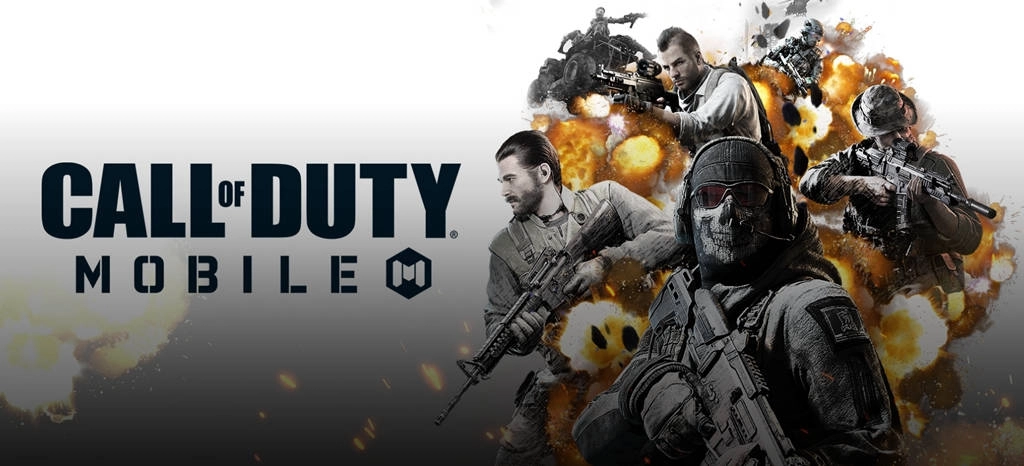
With LDPlayer, not only can you easily use the default keyboard mappings that LDPlayer has set for you, but also create your custom ones if you want something different. We will cover a detailed introduction of the two existing keymapping modes for Call of Duty Mobile and teach you how to set custom keyboard mapping.
If you haven’t installed LDPlayer for your Call of Duty Mobile PC gaming, this post will show you everything you need, including how to boost the performance: Call of Duty Mobile for PC | How to Play COD Mobile on Windows
Where Can I Enable the Keyboard Mapping Setting?
To get started with this useful tool, you have to open Call of Duty Mobile first on LDPlayer. Then, turn your attention to the toolbar, which locates on the right side of the LDPlayer window, and find the little keyboard icon. This is where you can access the keyboard mapping. Moreover, you can also directly press “F12” on your keyboard to activate this tool.
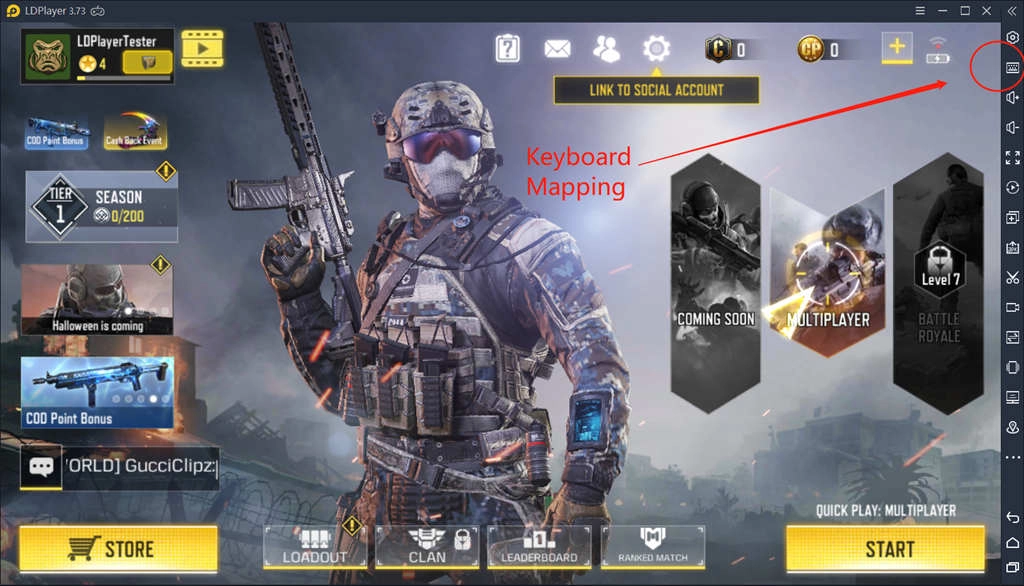
Keyboard Mappings for Multiplayer and Battle Royale
If you have played COD mobile, you must be aware that there are two different game modes in this game. One is Multiplayer mode and the other is Battle Royale. LDPlayer has set the “Multiplayer Mode” for you as default keymapping mode. You can switch to “Battle Royale Mode” at any time if you’re playing Battle Royale mode. Below are detailed introductions about these two keyboard settings.
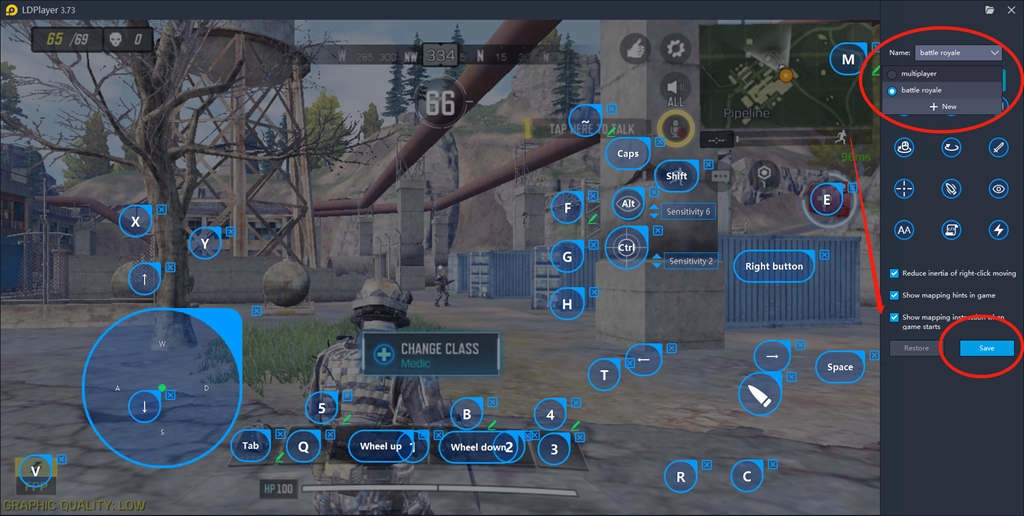
Keymapping for Multiplayer Mode
Before you hit level seven on CODM, you can only play the normal multiplayer modes including Frontline, Team Deathmatch, Domination, Search & Destroy and Practice Versus AI. Generally, you need to fight with your comrades to defeat the enemies in a map randomly assigned to the system. LDPlayer has set a perfect keyboard mapping for you to fight in these modes.
Default Setting List
W/A/S/D: Move around
R: Reload
C: Crouch
T: Call air support (large area bombing)
Q: Activate a small auto-navigation drone
E: Activate special weapon
X: Grenade withdrawal
G: Melee Attack
1 & 2: Weapon change
3: Grenade
4: Call reconnaissance aircraft (Locate enemies)
Ctrl: Hide/Display cursor
Left click: Open fire
Right click: Open aiming
Space: Jump
Keymapping for Battle Royale Mode
Can't wait to fight in Battle Royale? You can enter the battleground of Battle Role after you hit level seven. Please keep in mind that you should switch the keyboard mapping to Battle Royale Mode on LDPlayer before starting your survival challenge. You just need to choose and “Battle Royale” and click “save”.
Default Setting List
W/A/S/D: Move around
1/2: Main Weapon Change
3/4: Thrown Change
Right click/Left click: Open fire/Open aiming
Space: Jump/Honk
Q: Use recovery item
V: Perspective change
F: Pick up item/Drive
E: Use special skill
R: Reload
Y: Parachuting
H: Open/Close door
M: Open/Close map
B: Switch weapon firing mode
Tab: Open/Close backpack
Shift: Automatic running
Alt: Run and look around
Caps: View supplies
~: Search enemy’s box
Not Satisfied? Set Custom Key Mapping for COD Mobile!
To avoid some unknow errors, we strongly recommend you to use the existing keyboard mappings when you are playing CODM on LDPlayer. But it is also not difficult to set custom key mapping with our tutorial. You just need to drag the command icon from the display panel to the corresponding position and assign a key for it.

Please note that you should check the instruction: Introduction to Keyboard Macro before you try to set some “Keyboard macro” commands, as setting macro is a little bit complicated. More importantly, you can learn more details about keyboard mapping through this article: Keymapping on Emulator - How to Use Keyboard Mapping.
Three Simple Tips Helping You to Get Ideal Controls for CODM
Never Rely on Simple Shooting Mode
Call of duty mobile will set you on the simple shooting mode by default, which means that your weapon will automatically fire when your crosshairs is on an enemy. Your shooting skills will never be improved under this situation. You just need to go to the setting menu, select controls, and switch the shooting mode to Advanced mode.
Be cautious to use 1-tap ADS firing mode
What’s more, when you enter the control settings, you may feel confused about the “1-tap ADS” and “Hip Fire” settings. Actually, the game will set the “1-tap ADS” firing mode for players by default. When you fire, you aim down your sights automatically in this mode. But in Hip Fire mode, you can aim enemies whenever you need it.
Hip Fire actually is a more comprehensive and useful firing mode. The reason why we prefer this mode is that Hip Fire can help us react better in both close encounter fights and long-distance fights. You will be more aware that close encounter fights require faster react and scoped vision in the battle. So, it would be better that you try to adopt the “Hip Fire” firing setting.
Adjust Your Mouse Sensitivity Always
For FPS players, mouse sensitivity is another important matter. It will influence the View and Turn sensitivity of your character in FPS. In other words, this is the speed at which your character will turn in-game and it includes regular aiming, ADS, and scope. You can head over to the setting menu, select sensitivity, and change your setting.
We believe that every player has his own preference when it comes to the sensitivity. But if you encounter difficult when you are trying to set mouse sensitivity, you can check this post: 60FPS: Performance Settings for Call of Duty Mobile on PC, which provides more details on in-game settings.
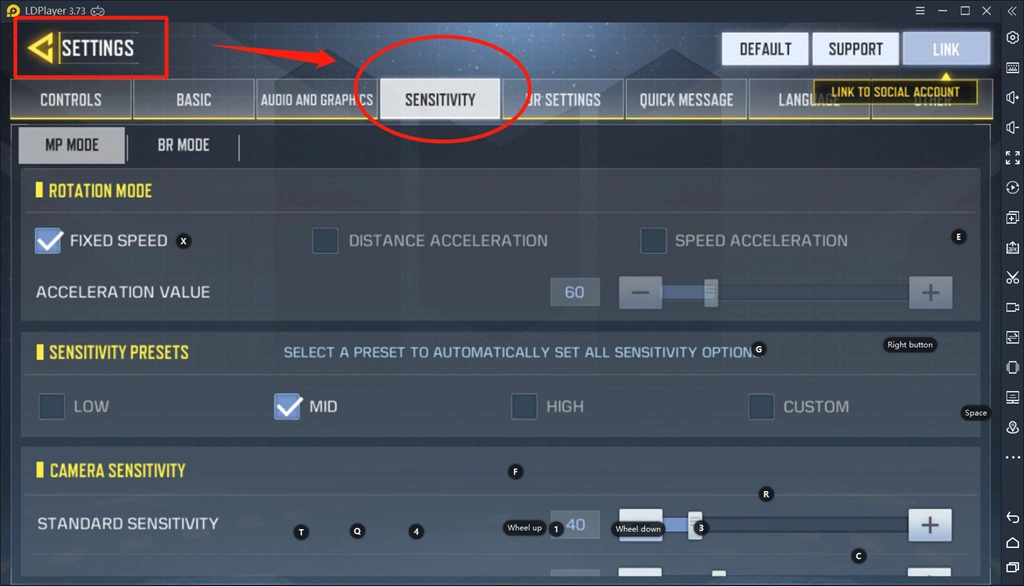
Conclusions
With the efforts of LDPlayer, we have finally made it possible for players to play Call of Duty Mobile on PC. And all of those setting tips we provided for you can truly improve your in-game performance and experience. We hope you can win every fight on CODM with those settings.





