MovePlay Game Controller
MovePlay Controller - your body moves as Game Controller
MovePlay Game Controller is developed and provided by Nedjosoft. LDPlayer offers the download service only.
Overview
FAQ
Use LDPlayer to Play MovePlay Game Controller on PC
MovePlay Game Controller is a Casual game developed by Nedjosoft. LDPlayer is the best platform for playing MovePlay Game Controller on Windows PC, offering powerful features to enhance your immersive experience in MovePlay Game Controller.
When playing MovePlay Game Controller on your computer, if you find repetitive actions or tasks tedious and time-consuming, fret not! Macro can alleviate your concerns. Simply record your actions with a click of the screen recording feature and let macros take care of the rest. Macros automate your operations, allowing you to effortlessly conquer the game with minimal effort! Start downloading and playing MovePlay Game Controller on your computer now!
Your body moves as virtual Game ControllerMovePlay Controller captures your body poses and translates it into virtual Game Controller commands or Mouse movements and clicks. Combining various body moves and poses to control a game can add a lot of fun to it.
It simulates a Bluetooth Human Input devices and does not require any additional software on your target device.
MovePlay Controller can also recognize voice commands to help control your games and other software. It can also be used as a virtual Game Controller or Mouse.
Main features:
- Body moves conversion into Game Controller commands
- Voice commands
- Bluetooth Game Controller and Mouse simulation (Bluetooth Classic and Low Energy mode)
- Serverless configuration - no additional software needed on target (controlled) devices
Notes/troubleshooting:
- MovePlay Controller uses AI for pose detection and voice recognition requiring a substantial CPU/GPU power from your device as well as Battery usage (devices with low grade CPU/GPU might not function well).
- MovePlay Controller uses two Bluetooth modes for simulating Game Controller or Mouse inputs: Bluetooth Classic Device mode and Bluetooth Low Energy peripheral mode. Both modes are poorly implemented on some devices, especially the old ones, causing various connection issues. Please try all Bluetooth app settings before giving up.
- If your device running MovePlay Controller cannot be seen by target (game) devices (e.g. by Android TV devices), please switch to the Bluetooth Classic mode in the app settings (if available)
- When a target (game) device refuses to connect to the MovePlay Controller device, please try removing bonding on both devices and bond again.
- If you experience issues using GPU pose detection mode, please try switching to the CPU mode in the app settings (although being slower)
Screenshots and Videos of MovePlay Game Controller PC
Why Play MovePlay Game Controller on PC with LDPlayer?
Operation Recorder
High FPS
Custom Controls
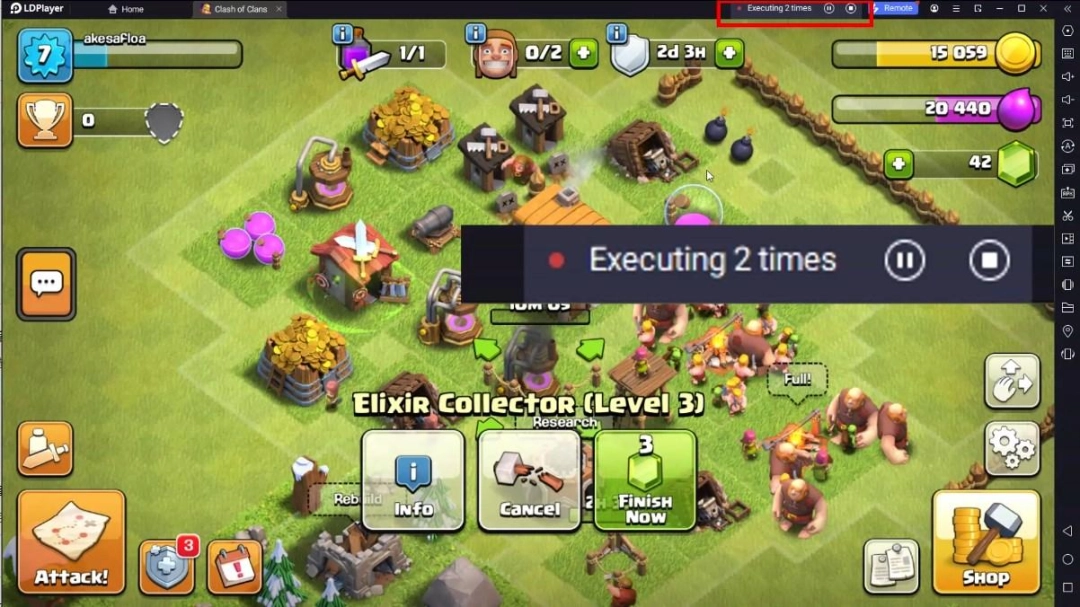
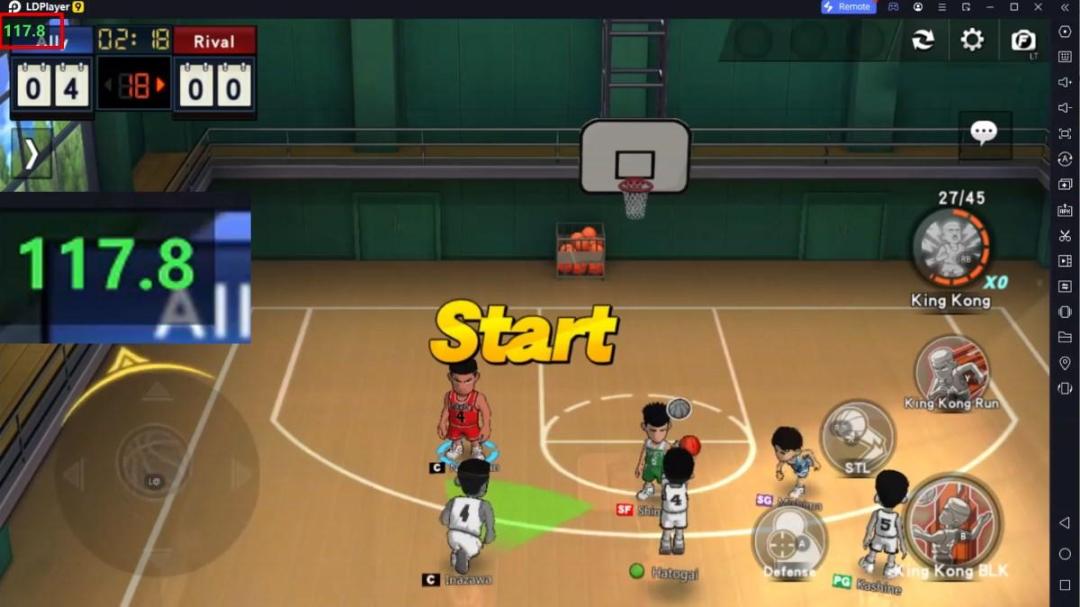


Record operations to easily execute repetitive upgrades and mission operations in MovePlay Game Controller with a single click. Additionally, it can be utilized for auto-battling bosses, thereby enhancing gaming efficiency.
One-Click Macros
Combine a series of operations into one keystroke to help you quickly and automatically complete the grinding in MovePlay Game Controller, improving gaming efficiency and experience.Extended Battery Life
When running MovePlay Game Controller on your computer, you need not worry about low battery or device overheating issues. Enjoy playing for as long as you desire.
How to Download&Play MovePlay Game Controller on PC?
- 1
Download and install LDPlayer on your computer
- 2
Locate the Play Store in LDPlayer's system apps, launch it, and sign in to your Google account
- 3
Enter "MovePlay Game Controller" into the search bar and search for it
- 4
Choose and install MovePlay Game Controller from the search results
- 5
Once the download and installation are complete, return to the LDPlayer home screen
- 6
Click on the game icon on the LDPlayer home screen to start enjoying the exciting game







