Arrows
If you're looking for an ad-free and addictive experience, Arrows is for you!
Arrows is developed and provided by Erdem Pehlivan. LDPlayer offers the download service only.
Overview
FAQ
Use LDPlayer to Play Arrows on PC
Arrows is a Casual game developed by Erdem Pehlivan. LDPlayer is the best platform for playing Arrows on Windows PC, offering powerful features to enhance your immersive experience in Arrows.
When playing Arrows on your computer, if you find repetitive actions or tasks tedious and time-consuming, fret not! Macro can alleviate your concerns. Simply record your actions with a click of the screen recording feature and let macros take care of the rest. Macros automate your operations, allowing you to effortlessly conquer the game with minimal effort! Start downloading and playing Arrows on your computer now!
About the gameIt is a game that tests your reflexes and attention skills. The main aim of the game is to place a certain number of arrows on a rotating circle. But be careful, the rotation speed and direction of the circle may change in each level! When placing arrows, be careful not to hit other arrows in the circle.
Screenshots and Videos of Arrows PC
Why Play Arrows on PC with LDPlayer?
Operation Recorder
High FPS
Custom Controls
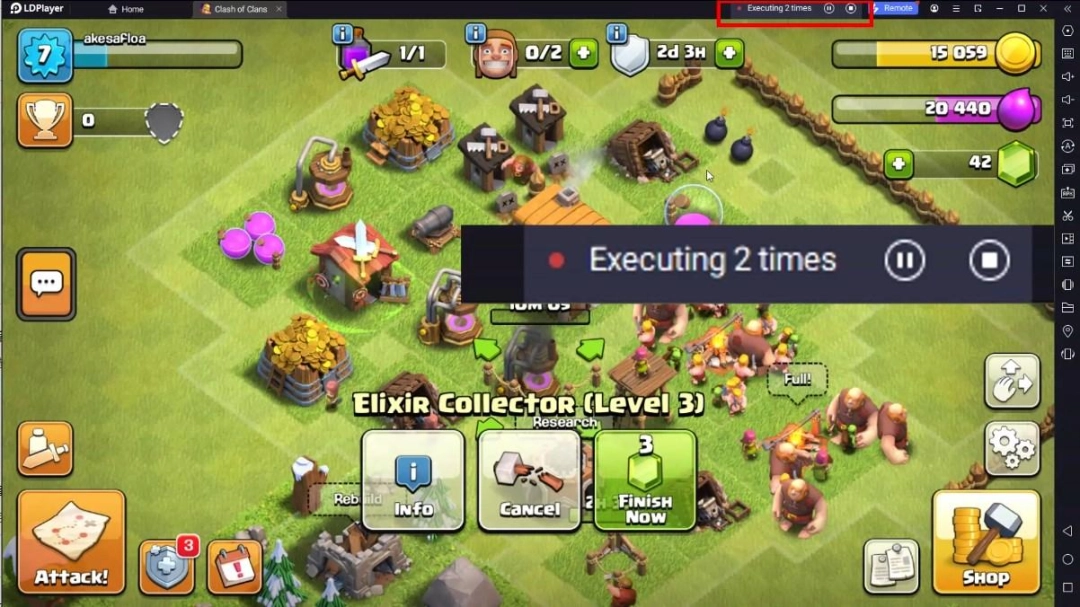
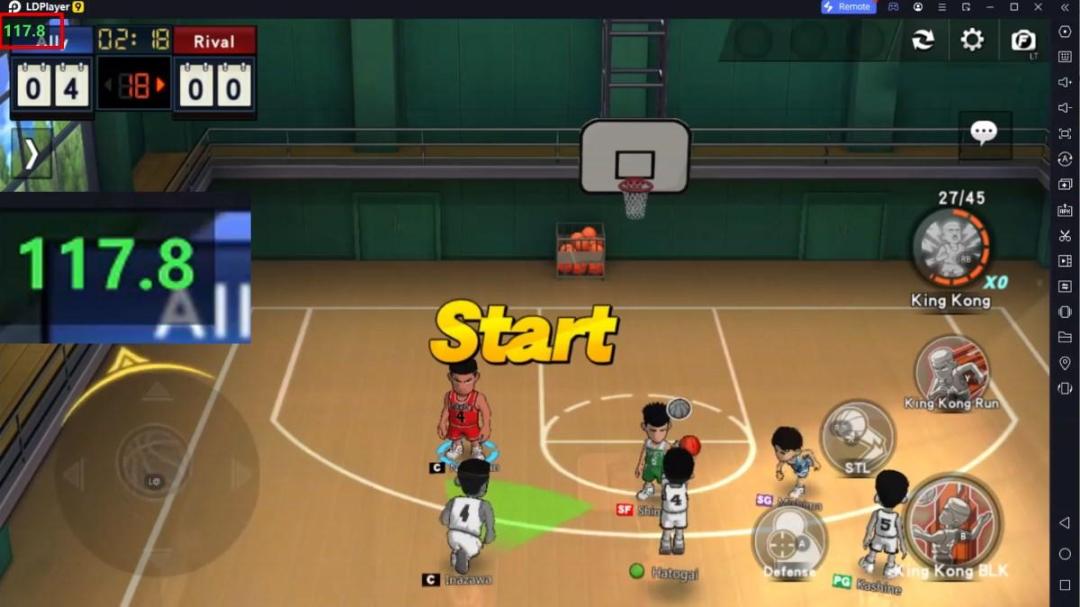


Record operations to easily execute repetitive upgrades and mission operations in Arrows with a single click. Additionally, it can be utilized for auto-battling bosses, thereby enhancing gaming efficiency.
One-Click Macros
Combine a series of operations into one keystroke to help you quickly and automatically complete the grinding in Arrows, improving gaming efficiency and experience.Extended Battery Life
When running Arrows on your computer, you need not worry about low battery or device overheating issues. Enjoy playing for as long as you desire.
How to Download&Play Arrows on PC?
- 1
Download and install LDPlayer on your computer
- 2
Locate the Play Store in LDPlayer's system apps, launch it, and sign in to your Google account
- 3
Enter "Arrows" into the search bar and search for it
- 4
Choose and install Arrows from the search results
- 5
Once the download and installation are complete, return to the LDPlayer home screen
- 6
Click on the game icon on the LDPlayer home screen to start enjoying the exciting game







