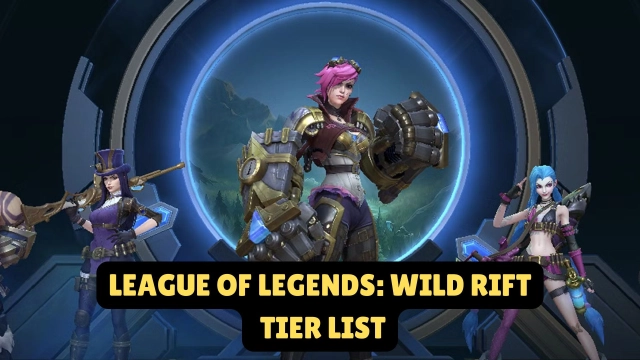A detailed introduction to key mapping of League of Legends: Wild Rift
The Regional Open Beta of League of Legends: Wild Rift has been officially launched. Professionally adapted key mappings allows you players to get the smooth experience of the PC version League of Legends when using LDPlayer to play League of Legends: Wild Rift. And every champion's unique ability button has been adapted and optimized. This article will give you a detailed description of the key mapping of League of Legends: Wild Rift.
League of Legends: Wild Rift keyboard mapping settings
Clicking the icon like a keyboard in the top right corner of LDPlayer will have Keyboard and Group viewed. There are operation modes in the Group where you can select PC Model that is similar to the PC version League of Legends and WASD Model that is the traditional keyboard mode. Download the latest version of LDPlayer and enjoy the key mappings that completely reproduce LOL PC version.

PC Model:
Note: When using the PC model key mapping, you need to change the shortcut Ctrl+Q of the boss key in the emulator Settings > Shortcut, otherwise there will be a key conflict.

Walking button: Right mouse button
Emergency stop button for walking: S
Normal attack button: A
Range of common attack button: Caps Lock
Attack minion/wild monster button: Z
Attack defensive tower/fruit button: X
Hero ability release buttons: Q, W, E, R
Upgrade hero abilities buttons: Ctrl+Q, Ctrl+W, Ctrl+E, Ctrl+R
Summoner ability release button: D, F
Cancel casting button: Space
Equipment ability button: large keyboard number key 1
Back to town: B
View store: P
Purchase equipment: F4, F5, F6
Eye insertion/sweeping ability buttons: 4
Inserting/sweeping ability switch button: 5
View record: Tab
Lock the mouse to prevent the mouse from moving out of the emulator window: Ctrl
Moving vision: V
Fast moving field of view: Left Shift
Combat command: F1, F2, F3
Quick chat: Enter
WASD Model:

Walking buttons: W, A, S, D
Normal attack button: Right mouse button
Range of common attack button: Caps Lock
Attack minion/wild monster button: Z
Attack defensive tower/fruit button: X
Hero ability release buttons: Q, E, R, T
Upgrade hero abilities buttons: Ctrl+Q, Ctrl+W, Ctrl+E, Ctrl+R
Summoner ability release button: F, G
Cancel casting button: Space
Equipment ability button: large keyboard number key 1
Back to town: B
View store: P
Purchase equipment: F4, F5, F6
Eye insertion/sweeping ability button: V
Inserting/sweeping ability switch button: C
View record: Tab
Lock the mouse to prevent the mouse from moving out of the emulator window: Ctrl
Moving vision: Alt
Fast moving field of view: Left Shift
Combat command: F1, F2, F3
Quick chat: Enter
Controller key mapping:

Walking button: left stick
Normal attack button: A
Attack minion/wild monster button: Y+X
Attack defensive tower/fruit button: Y+B
Hero ability release buttons: RB, RT, LB, LT
Upgrade hero abilities buttons: ↑, ↓, ←, →
Summoner ability release button: X, B
Cancel cast button: long press the ability button
Equipment ability button: left stick button
Back to town: right joystick button
View store: click to view with mouse
Purchase equipment: ↑, ↓
Eye insertion/sweeping ability button: START+Left joystick
Inserting/sweeping abilities switch button: →
View record: BACK
Fast moving field of view: ← + right stick
Battle command: ← + A, ← + X, ← + B
Detailed explanation of preset keyboard mapping operations
LDPlayer is equipped with unique release ability button for hero release skills. According to the different abilities of each hero, it also provides three setting modes for the ability button.
1. Smart casting mode
The smart casting mode is different from the one on the computer version of the League of Legends. After turning on the smart casting mode of the ability key, you can cast the ability by clicking the ability button and then releasing it. If the smart casting is not turned on, you need to click the ability button twice to finish casting.

2. Casting can be triggered when the button is pressed
As the name implies, the ability can be released after clicking on it. When both this setting and the smart casting mode are turned on, it is the smart casting mode of the computer version of LOL. The direction of the ability release is the direction of the current position of the mouse.

3. Non-directional abilities
Non-directional abilities feature is an operation mode set for non-directional abilities. After opening, you can release the button without aiming.

4. Space key to cancel casting
LDPlayer is specially adapted to cancel the casting button to help players use abilities flexibly. After clicking on the abilities, you will not lose the enemy's vision and cause waste of abilities.

5. How to switch the field of view
In League of Legends: Wild Rift, it is very important to observe the enemy's movements, and LDPlayer also has special adaptation operations for visual field operations.
First, you need to press the Ctrl key to lock the mouse in the emulator window, then press the left Shift key to quickly move the field of view, press the V key to observe the field of view around you, and click the left Shift or V key again to reset the field of view.

How to quickly switch and select button operations
In the game, we will need to press the Ctrl key to lock the mouse to prevent it from moving out of the emulator window. This causes a problem. Every time we change the selected hero, we used to press the Ctrl key to unlock the mouse and select the hero button and then press the Ctrl key to lock the mouse. The operation is very inconvenient. But using the new version of LDPlayer can eliminate this tedious operation problem. Just press the shortcut Ctrl+F to select the hero button in the emulator window.
League of Legends: Wild Rift