Let's Eat hiʔcsi:wa:waʔa
Wichita food names pronunciation game
Let's Eat hiʔcsi:wa:waʔa is developed and provided by Wichita and Affiliated Tribes. LDPlayer offers the download service only.
Overview
FAQ
Use LDPlayer to Play Let's Eat hiʔcsi:wa:waʔa on PC
Let's Eat hiʔcsi:wa:waʔa is a Educational application developed by Wichita and Affiliated Tribes, but with the best Android emulator-LDPlayer, you can download and play Let's Eat hiʔcsi:wa:waʔa on your computer.
Running Let's Eat hiʔcsi:wa:waʔa on your computer allows you to browse clearly on a large screen, and controlling the application with a mouse and keyboard is much faster than using touchscreen, all while never having to worry about device battery issues.
With multi-instance and synchronization features, you can even run multiple applications and accounts on your PC.
And file sharing makes sharing images, videos, and files incredibly easy.
Download Let's Eat hiʔcsi:wa:waʔa and run it on your PC. Enjoy the large screen and high-definition quality on your PC!
Let's Eat (hiʔcsi:wa:waʔa) A Wichita Language Game of Hidden FoodsThe Wichita Language Game of Hidden Foods was developed as an educational tool to encourage and teach people of all ages how to pronounce (35) names of various foods in the Wichita language.
The object of the game is for you to learn the pronunciation of each food item spoken in the Wichita language.
This is accomplished by matching the food name with the shape of the food item after it is pronounced in the Wichita language. After you have matched the food name to the shape you will hear the next word and see the new shape. There is a timer that times out in 10 seconds.
Come on and join the fun of learning the Wichita language!
Background images:
The backgrounds are imagined images of Wichita villages of earlier times. The villages were located on prairies across the southern plains. On the game cover hiskwa:k ti?ic?as, a Wichita woman gathers flowers on a sunny day.
Screenshots and Videos of Let's Eat hiʔcsi:wa:waʔa PC
Why Play Let's Eat hiʔcsi:wa:waʔa on PC with LDPlayer?
Multi-Instance & Sync
Remote Control
Custom Controls
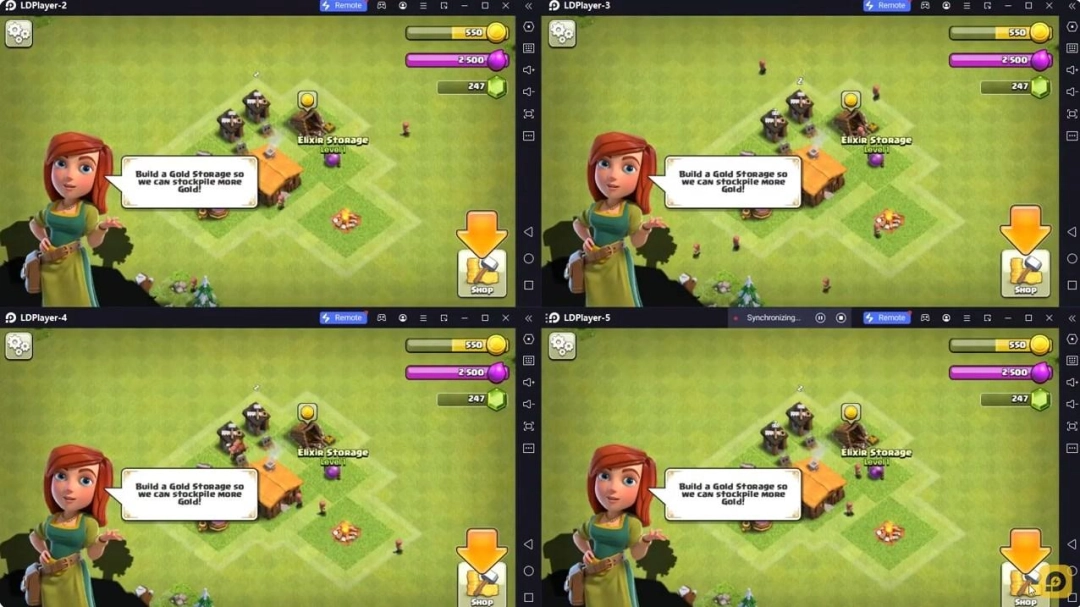
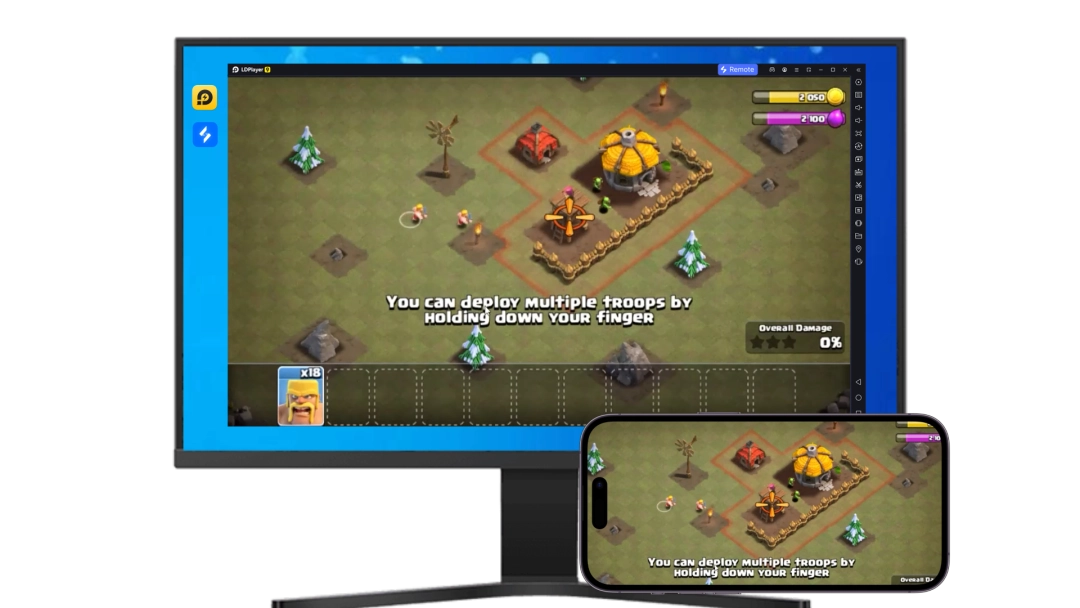


Effortlessly clone multiple instances and initiate synchronization until you draw the desired hero before binding your account, enhancing efficiency in rerolls in Let's Eat hiʔcsi:wa:waʔa.
High FPS
With support for high FPS, Let's Eat hiʔcsi:wa:waʔa's game graphics are smoother, and actions are more seamless, enhancing the visual experience and immersion of playing Let's Eat hiʔcsi:wa:waʔa.Video Recorder
Easily capture your performance and gameplay process in Let's Eat hiʔcsi:wa:waʔa, aiding in learning and improving driving techniques, or sharing gaming experiences and achievements with other players.
How to Download&Play Let's Eat hiʔcsi:wa:waʔa on PC?
- 1
Download and install LDPlayer on your computer
- 2
Locate the Play Store in LDPlayer's system apps, launch it, and sign in to your Google account
- 3
Enter "Let's Eat hiʔcsi:wa:waʔa" into the search bar and search for it
- 4
Choose and install Let's Eat hiʔcsi:wa:waʔa from the search results
- 5
Once the download and installation are complete, return to the LDPlayer home screen
- 6
Click on the game icon on the LDPlayer home screen to start enjoying the exciting game







