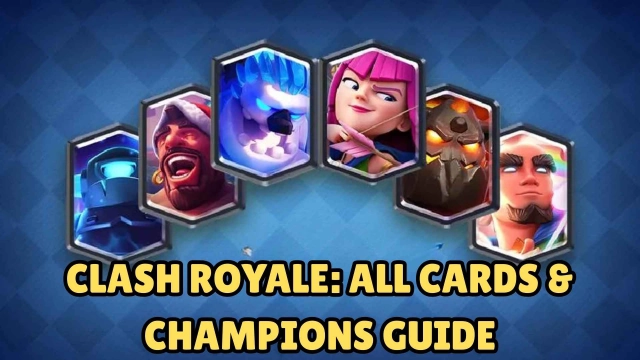Quick Start Guide: Play Grand Chase on Desktop
Grand Chase is a free-to-play RPG which revolves around the magical world of Chasers. Just like other RPG, the game involves picking up a character and leveling it up through training. This requires more effort and energy to play better than other chasers. Thus, more and more players prefer to play Grand Chase on PC because playing with keyboard and mouse is much more easier and faster to improve your gaming. In order to play this Android game on pc, you can choose to load it on LDPlayer, the best Android emulator for GrandChase.

LDPlayer is fully compatible with Grand Chase for Android. This is the gaming platform for emulating Android games on your desktop or laptop. Playing with LDPlayer will help you rank higher on GrandChase because it gives you better control of the game with keyboard and mouse. Moreover, it will improve your aiming and accuracy on the battle.
How to Play Grand Chase on PC
While playing Grand Chase on desktop with LDPlayer, you don’t need to concern about the battery condition any more. What’s more, the keyboard mapping features will enable you to play GrandChase better with keyboard shortcuts. It is the only way (through emulator) to enjoy Grand Chase with larger monitor, better graphics and smoother gameplay. Below, we will guide you through the download process of LDPlayer.
Step One: Download and Install LDPlayer on Your Computer
Please click the Download Button to download the Android emulator software - LDPlayer on your desktop first. When the download finishes, start the installation of LDPlayer by clicking on the installer file you just downloaded. It is very easy to do so and free of charge!

Step Two: Install Grand Chase from LD Store on the Emulator
You can install Grand Chase through the Google Play store or LD store. In the search bar, type Grand Chase and you’ll find the right game. If you are having trouble installing Grand Chase by Google Play, please switch to “Local Install”.

Step Three: Play Grand Chase on LDPlayer
Once you finish installing Grand Chase on LDPlayer, Launch the game and it will take a little time to load resources. The game will start after you log into your account. Now, you can play Grand Chase on PC using your keyboard and mouse.
Note: Click on the “keyboard Mapping” button in the tool bar and you can set Hot Keys for Grand Chase.
Tips for Playing Grand Chase on LDPlayer Android Emulator
Now, you are able to play GrandChase on your desktop through an Android emulator and here are some tips that you can use to improve your gameplay with LDPlayer.
The Fastest way to Reroll in GrandChase
If you want to get the best free here in Grand Chase at the beginning, you might have to reroll over and over again. Before we talk about the ultimate way to faster the rerolling process, let’s go through this GrandChase Reroll Guide.
1. Log in as a guest account
2. Skip tutorial
3. Collect all rewards in your mail box
4. Go to Premium Hero Summon and choose to 10+1 time Summon
5. Access Setting in the upper right of the screen and select to delete the account if you’re not happy with the result.
6. Create a new guest account and go through the whole process again

Now, the ultimate way to faster the rerolling process is that by using the multi-instances feature on LDPlayer, you can create several accounts for GrandChase and run the rolling process at the same time. Moreover, LDPlayer contains a built-in operation synchronizer, which can enable you to control only one instance and other instances will auto-repeat the same operation. It is a convenient way to save your time and faster the rerolling process in GrandChase.
Release Skills with Hotkeys - Easier without Delay
When you’re in battle and trying to use some directional skills, you can set a combination of hotkeys to release skills faster and easier without aiming certain direction. The skill keys you set can also make you better control the release of non-directional skills.

Optimize the Control of Heroes
When you’re battling, you need to control several heroes at the same time. It might be harder to use every hero in this situation. But by setting your own keyboard mapping, you can improve your battle skill and get better control. It would be so different if you customize your own set of commands and combos and use it to slay the Boss.
We’ve offered a solution for playing GrandChase on PC with Android emulator and listed the advantages of PC gaming. We hope our quick start guide can help you enjoy Grand Chase on your large desktop and get better gaming experience.