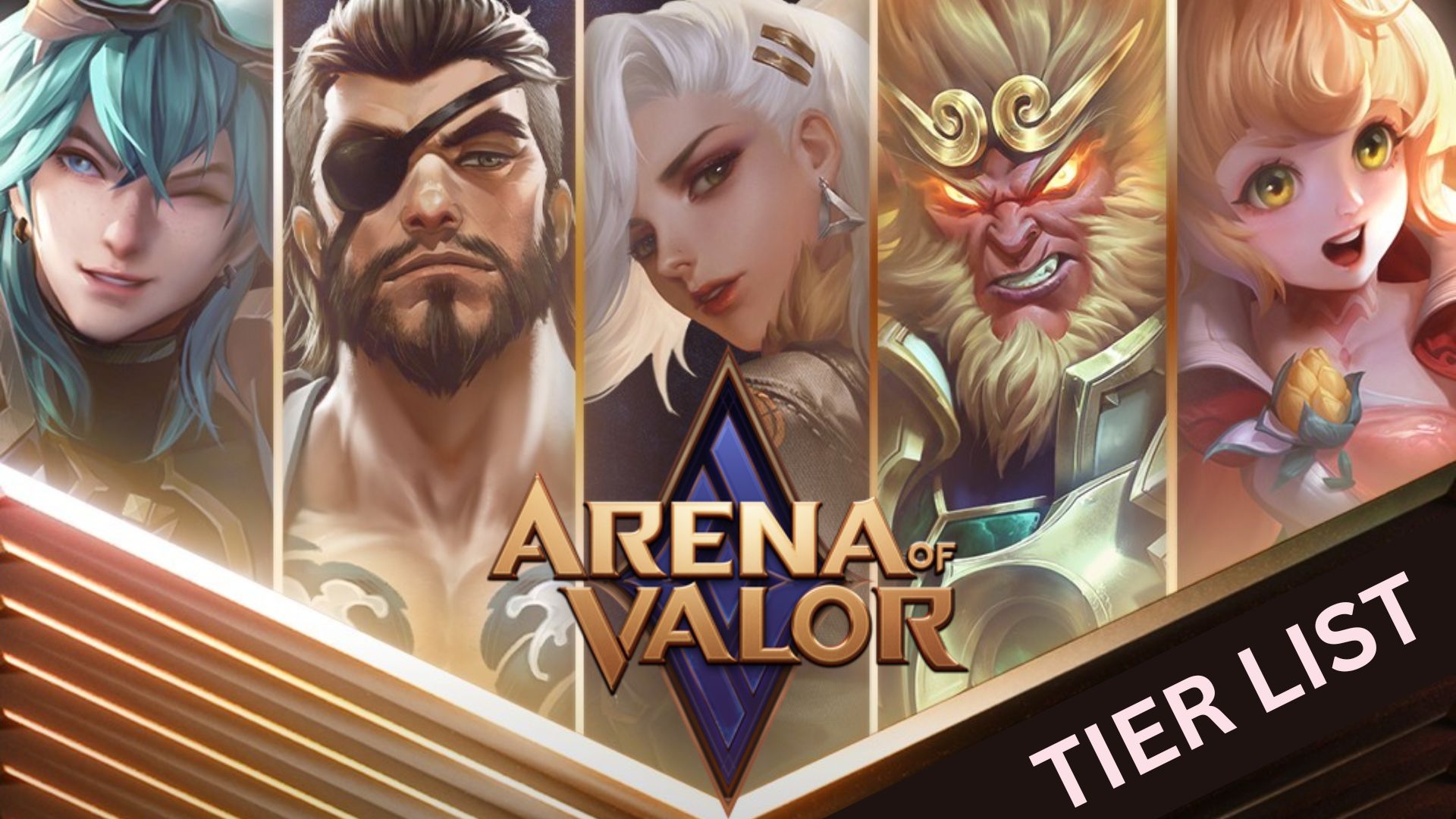How to Play Arena of Valor on PC with LDPlayer
Are you tired of playing Arena of Valor on your Android device? Enhance your gaming experience by playing on PC with a free Android emulator: LDPlayer. Enjoy the excitement of this MOBA game on a larger screen while using a keyboard and mouse for better control. You’re just a few steps away from downloading LDPlayer and dominating Arena of Valor on PC like never before!
Table of Contents

Why Choosing LDPlayer
LDPlayer is an Android emulator that allows users to play a wide variety of Android games on PC, such as Arena of Valor, using a keyboard and mouse. The best part about this emulator is that it is free for all users. LDPlayer is regarded as one of the best emulators, with millions of players worldwide engaged in gaming.
It supports multiple languages, including English, Korean, Japanese, Thai, and more, making it accessible for players around the globe. Additionally, LDPlayer offers many features like keyboard mapping and keyboard macros, which enhance gameplay and improve the overall gaming experience.
How to Download Arena of Valor on PC
You can have an amazing experience playing this MOBA game on PC using LDPlayer. To get started with Arena of Valor on your computer, follow these steps:
Step 1: Download and install LDPlayer on your desktop
You can download the official LDPlayer 9.0 for free from the LDPlayer website. Once downloaded, complete the installation process and launch LDPlayer .

Step 2: Search and download Arena of Valor from LD Store

Step 3: Install Arena of Valor on your emulator
Step 4: Enjoy playing Arena of Valor on PC with LDPlayer
Adjust LDPlayer Settings Suits for Your PC Performance
After downloading and launching LDPlayer 9.0, you need to adjust the settings based on your PC specifications for smooth gameplay. The following are the features you can customize:
Resolution, CPU and RAM Settings
Before you start playing, it's important to adjust some settings in LDPlayer to ensure optimal gameplay performance based on your PC specifications. You can set the resolution according to your monitor.
- You can Launch LDPlayer 9.0 and go to Settings> Display
- Change the resolution to 1280 x 720 for optimal gaming performance.

Additionally, you can customize the CPU and RAM settings to better suit your PC's capabilities. To do this,
- Open LDPlayer and goto Settings> Advanced Settings.
- Set your CPU to 4 CPU cores and set your RAM to at least 3GB for optimal smooth gameplay. (You can set RAM above 4GB if your PC has higher RAM.)

Play Arena of Valor with 120 FPS
Adjusting the frame rate is a special feature in LDPlayer that provides an incredible experience for players, allowing for smoother gameplay and quicker actions and responses. This is particularly beneficial for MOBA games. You can set the frame rate to high achieving as high as 240 FPS for an enhanced gaming experience.
To enable the 120 FPS settings, go to the game settings in the main menu of LDPlayer and select 120FPS or higher in the frame rate options to enjoy the best experience.

However, if you are running LDPlayer on a low-end PC, you may experience lag during gameplay. In this case, it is advisable to choose a lower FPS setting that suits your PC's specifications.
Features of LDPlayer for Ease the Gameplay of Arena of Valor on PC
LDPlayer 9.0 has several unique features that set it apart from other Android emulators, enhancing your gaming experience. Here are some examples of features that can improve your gameplay:
Using Keyboard Mapping for Ease Controls
Using the keyboard and mouse to play Arena of Valor on PC with LDPlayer is a great experience. The LDPlayer 9.0 Keyboard Mapping Feature allows you to assign any key on your keyboard to specific actions in the game. In the right side LDplayer toolbar you will find the button to enter key setting mode of the LDPlayer.

Inside the panel, you have full authorization to change the action assigned to any key. You can see all the actions available in the game, select any action, and assign any keyboard key to engage that action during gameplay. This customization allows you to set up your keys in a way that feels more natural and enhances your gaming experience. Don’t forget to save your settings after assigning the keys.
Additionally, the keyboard mapping panel includes options that work as shortcut keys. You can drag these buttons and place them and set your preferred keys for quick access to actions.

A Great example, the 'Generate Repeat Touch Actions' button lets you automatically repeat clicks. You can also set how many times you want the action to repeat. Place these buttons over actions you want to loop, like a character's default attack, so you can deal continuous damage without having to mash your keys.

Using Macro Commands for Set Combos
You'll need to manage multiple keys to perform different attacks simultaneously while playing Arena of Valor on PC. For example, some characters have special attacks that can stun opponents, allowing you to deliver normal attacks immediately after using the special attack. In this case, you can use Keyboard Macro to create a key for this combo.
Here are the steps to set it up:
- Open the Keyboard Mapping and drag the Macro button to the screen.
- Assign a key to trigger the combo.
- Start writing the command for the combo:
-
- Begin by typing the screen resolution.
- Write down the coordinates for the actions you want to use when setting up a new key.
- Make sure to add a 'wait' between each skill touch, or too many actions will trigger at once.
- Also, adding 'loop' at the top will repeat the combo until you release the assigned button.
- It should look like this:
-
size 1280 720 // Emulator resolution
loop // Repeats the macro while the key is held
touch 1200 544 // Click first action
wait 100 ``// Wait for 100 milliseconds
touch 1465 647 // Click second action
wait 50
touch 1465 647 // Click third action (can be same or different skill)
Once you have configured the shortcut button, you can trigger the combo attack using your assigned key.
Tips: Keyboard Macro in-depth guide

Benefits from Play Arena of Valor on PC with LDPlayer
Switching to LDPlayer offers numerous benefits that enhance your MOBA experience compared to playing on a mobile screen. Here are the reasons for using LDPlayer:
Higher Performance and Graphics
Using LDPlayer can enhance your gameplay by providing smoother performance with higher frame rates and better graphics quality. Additionally, LDPlayer is efficient in using your computer's hardware, which reduces lag and improves your overall gaming experience. Playing on a larger screen also adds to the enjoyment, making for an even better gameplay experience.

Customizable Controls
You can customize your keyboard controls to suit your preferences with features like Keyboard Mapping for playing Arena of Valor on PC, allowing for smoother gameplay with quicker actions and faster movements.
Reducing Memory Usage of Android Phone
Arena of Valor usually requires a substantial amount of storage on mobile devices, which can lead to lag during gameplay. However, when you play on a PC, you can free up storage on your Android phone while enjoying higher graphics quality and more efficient game management.
Conclusion
That’s it with our guide. Now you can see that LDPlayer is the best emulator for playing Arena of Valor on PC. It's available for free and offers special features that can enhance your gaming experience, helping you stand out as an epic player among others.
Arena of Valor