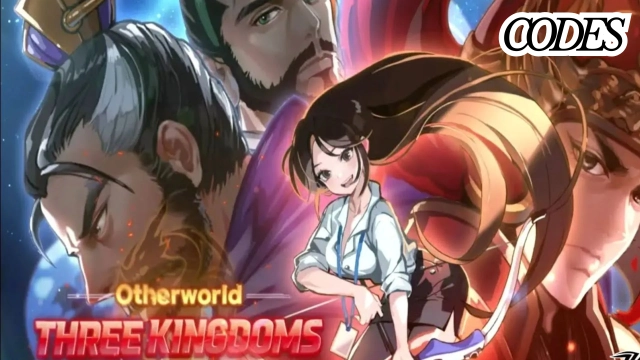Hi there, would you want to level up your gaming experience? Have you had enough of craning your neck and shoulders to play video games on your tiny mobile screen? If so, you've come to the right place because we're going to show you how to maximize your gaming experience by using the most advanced options available in LDPlayer 9. In order to demonstrate how LDPlayer 9 may take your gameplay to the next level, we will utilize the game Random TD as an example.
Content
- Where to Start?
- How to Use Keyboard Mapping to Play Random TD
- Have More Fun With Multi-Instance Manager
- How to Use Operation Record
- Why Use LDPlayer 9
- Conclusion
Compared to other games in its genre, Random TD introduces many innovative elements. Towers may be merged, upgraded, and strengthened by collecting shards; the game also has impressive visuals. To win matches, especially in PVP, you need to move quickly and may want to build a strategy to help you succeed. Let's have a look at how LDPlayer 9 can make playing Random TD better.
Where to Start?
Well, the most important part is to know how to Play Random TD with LDPlayer 9. Setting it up is straightforward. Follow the steps below to play Random TD on PC with the best graphics.
-
- First, go to the LDPlayer official website and download LDPlayer 9.
-
- Now, once it finishes downloading, have it installed
-
- Now open the LDPlayer 9, go to Google play store or LDStore, search Random TD, and install it.
-
- Now go to the LDPlyer settings by clicking on the hexagon right side of the LDPlayer toolbar.
-
- Now go to the general tab and allocate resources to increase the LDPlayers power (you can skip this if you have above average PC but if you do only allocate half of the resources you have; for example, if you have six cores on your PC, allocate 3)
-
- Now go to the game settings tab and enable high frame rate and enable Vertical sync(recommended for high-end PCs)
-
- At this point, you should be able to play any game at its maximum resolution and frame rate.
How to Use Keyboard Mapping to Play Random TD
The Keyboard Mapping tool is a powerful feature that comes with LDPlayer 9. With this feature, you can use a computer mouse and keyboard to play games; otherwise, you will have to do them by touching specific locations on your tiny mobile screen. This tool is especially needed where you have to act fast, much like in Random TD.
You can set specific keys to choose the towers you want to deploy and activate your heroes' unique abilities while merging the towers with your mouse. To set the Keyboard Mapping, find the keyboard symbol from the right side LDPlayer toolbar and click on it while you play a match.
When you do that, a new tray will appear with many options. You don't have to worry about them; to control the game with the keyboard and mouse;
-
- Click on a specific tower or your hero.
-
- Then, a bubble will appear; assign a key to it.
-
- Then click on the next place you want to set a key.
-
- Do this process until you run out of options you want to control with the keyboard and save.
Now you can deploy or level up towers and activate the hero ability using assigned keys. When you get used to the keys you set up, you will be able to use them faster without even paying attention to where everything is. This allows more time to think about what you should do next and inevitably make you a better Random TD player.
Have More Fun With Multi-Instance Manager
Let's say you just got some new towers, but you don't know what they're for or think they might not work the way you expect. If you want to try them out before using them in an actual match, you can do so in a room, but you'll need another player there. Multi-instance Manager is helpful because it lets you simultaneously run two or more copies of your LDPlayer. Make a room from one instance and invite your clone. This way, you can try out any tower configuration and gameplay techniques. Here are some steps to take if you get stuck.
-
- First, download and play the game until it lets you create a room.
-
- Before you open LDmultiplayer, please exit LDPlayer 9.
-
- When you open it, you will see an already created instance; put a tick mark on it and use the new/clone option to create a clone.
-
- Now open both instances and hold and drag the Random TD icon to the info option that appears on the left side of LDPlayer.
-
- Access the storage menu and clear all data.
-
- Now open the game and play until you get to create a room.
-
- Now, create a room from one instance and enter the code by choosing the join option on the other game.
-
- That's it; now you can test your strategies and towers.
Not just that, you can use Multi-instance Manager to create a few clones and run different games on each clone. This is a good way of preventing other games fall behind while playing one game. You can't have that with a mobile phone because they always shut down any application that needs many resources to help the battery life or improve your current game's performance.
How to Use Operation Record
If you find yourself repeating the same action while playing the game and wish there was a way to do it for you. You can use LDPlayer 9 Operation Record to do them for you. The Operation Record is created to record and repeat all the actions you make while creating the record. For example, if you want to collect all the daily rewards without going into every single tab, you can create a record for it. Let's see how to do this, and we will explain each feature.
-
- Once logged in to the game on a new day, press F10 then Operation Record will start recording your actions.
-
- Now collect the daily rewards and press F10 to stop the record.
-
- Then, your new record will show up in a new window.
-
- Now, You only have to run this every day when you log in to collect the rewards.
-
- To get the Operation Record window open, Press Ctrl+8.
-
- By clicking on the gear icon on each record, you can configure its parameters to start playing at a specific time, play continuously, start playing when LDPlayer launches, or any combination of these.
Why Use LDPlayer 9
Playing Takes up Very Little of Your Computer’s Resources
LDPlayer 9 incorporates the changes made to versions 3 and 4. As a means of enabling high-performance experiences, it prioritizes efficient use of both memory and processing power. It optimizes performance by making the most use of your computer's hardware. You can enjoy a plethora of concurrent online games without encountering any lag.
Improved Image Clarity
LDPlayer 9 employs powerful graphics rendering methods to restore original quality to your games. It allows you to play games without blurriness, screen tearing, and red spots. With LDPlayer 9 reaching as high as 120 FPS is not even a question to ask.
Improved Data Processing
Because of its compact size and lightning-fast processing, LDPlayer has become a favorite Android emulator for PC games. The enhanced responsiveness of LDPlayer 9 is crucial in competitive multiplayer sessions like battle royale.
Conclusion
Here we have shown you how you can use the features provided by LDPlayer 9 to enhance your gaming experience in Random TD and make playing games more fun. These tools have many uses other than what we demonstrate here. You can experiment with them to fit your needs. If you want more information, follow each link to get an in-depth explanation of each feature. But we have to end this guide now. Thanks for reading!