Mir M: Vanguard and Vagabond - How to Play Faster LDPlayer 9 Guide
2022-12-14
The play-to-earn game MIR M is the direct sequel to the groundbreaking play-to-earn game MIR 4, and it flawlessly continues the series' rich legacy. With this as a foundation, MIR M introduces original Pay to earn components for its players. As a brand new monetizable MMORPG, MIR M will continuously refine while letting you enjoy Danger and Conflict.
Table of Contents
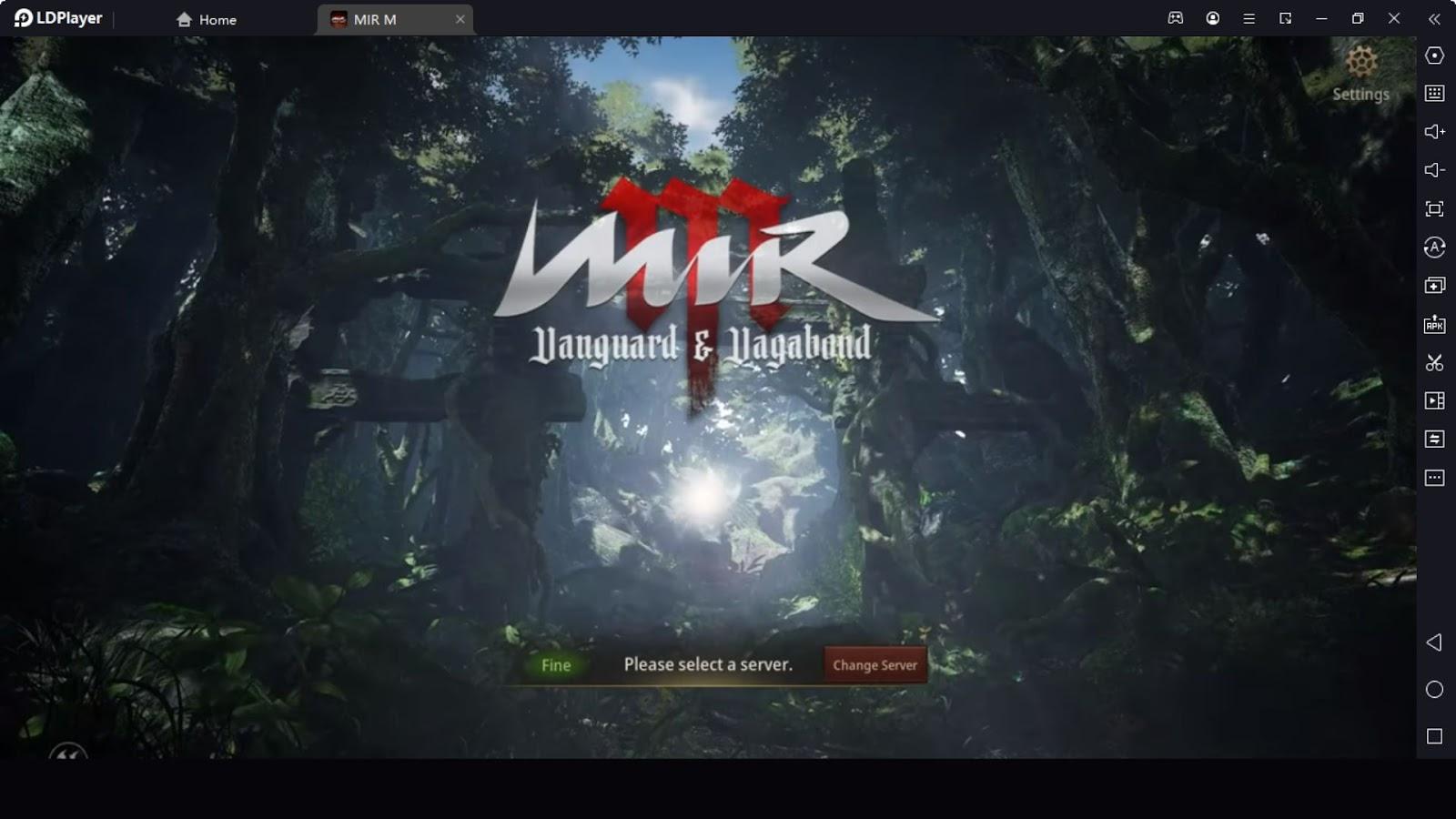
As a massively multiplayer online role-playing game, MIR M is epic in scale. You will get to adventures on the fabled continent, participation in innumerable epic wars, and even a fight for power are all possible; your experience in the game will entirely depend on which of the three playable roles you choose to play as.
You will have to Defend your throne in this game by carefully changing your Playstyle and changing between different tactics. In this guide, we will teach you how to use the LDPLayer tools, which will significantly enhance your battle efficiency because LDPlayer is the most excellent way to play MIR M on PC with minimal hardware and with the aid of the best game-oriented tools. Okay, so let's get started.
How to Play Mir M on PC?
You will need to play the game on LDPlayer in order to reap the benefits of the things we explain here; therefore, let's begin by going through how to play the game on PC with LDPlayer.
-
To begin, navigate to the LDPlayer website, type "MIR M" into the search bar, and then select the game from the list of outputs.
-
When you click on the Download MIR on PC button, the Dedicated LDPlayer for MIR will begin downloading into your computer. Once the download is complete, run the exe file to install the LDPlayer. In order to increase the performance, choose your SSD through the customize option.
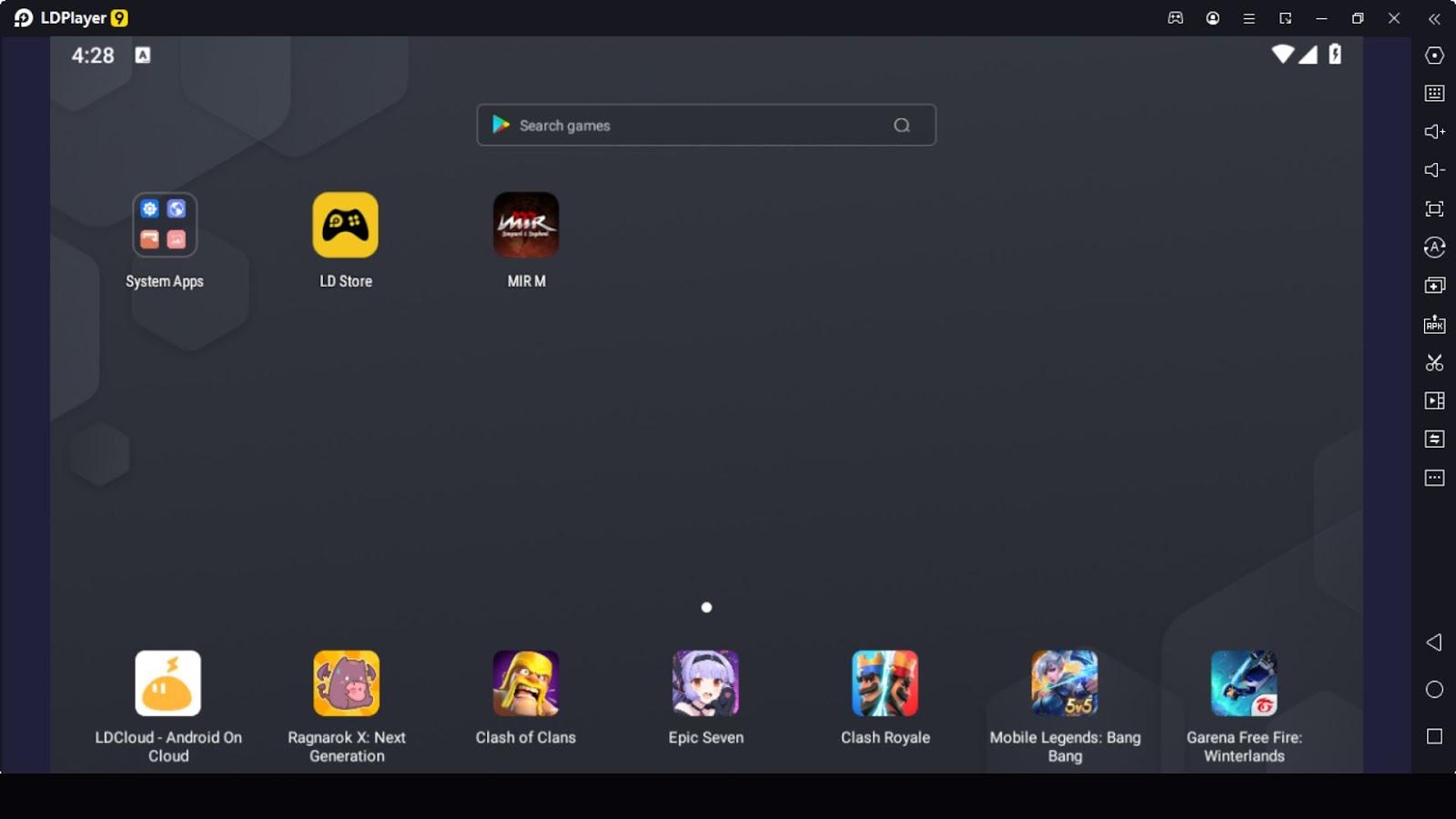
-
After the installation is complete, you will need to launch the LDPlayer, then navigate to the LDstore or the Google Play store to get the game.
.
You can now play this fantastic play to earn MMORPG on a PC, where you'll benefit from top-notch graphics and performance and have access to a plethora of customization options and enhancement utilities.
How to Improve the Graphics and Performance?
In the same way that Smartphone Emulators need resources to function, your smartphone needs a specific amount of RAM and a particular level of processing power in order to have a play experience that is fluid and uninterrupted. LDPlayer comes with limited pre-allocated resources so that it doesn't get in the way of your other work; nevertheless, in order to run a particularly demanding game like MIR M, you will need to allocate a bit more RAM and CPU to it.
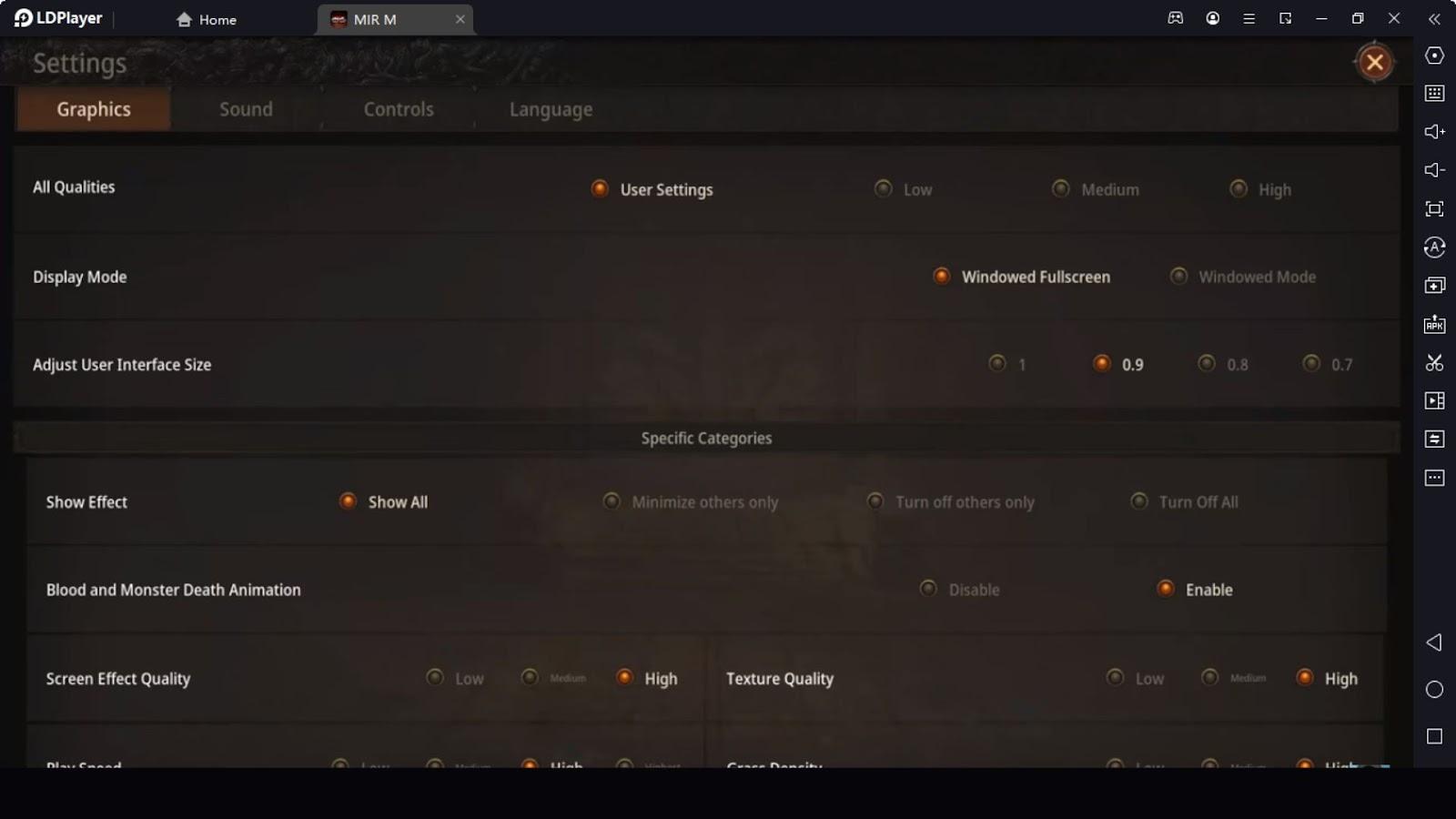
The optimal CPU and RAM allocation for LDPlayer is three-quarters of your total CPU cores and fifty percent of your available RAM. If your CPU has four cores and eight gigabytes of RAM, for instance, allowing it to use only three cores and four gigabytes of RAM is plenty. If you have more, allowing it to use more is fine, but ignoring the recommended way may put your computer under excessive stress.
In order to use it, click on the hexagon icon that is located in the toolbar on the right side of LDPlayer. Then, navigate to the Advanced tab, and you will notice the option that enables you to do that.
How to Get Improved Graphics?
The world of MIR M is incredibly beautiful and full of many things for you to explore, but in order for you to get the most out of it as a MIR M beginner, you may want to check the following things and make sure they are enabled.
How to Increase the FPS?
In these competitive multiplayer games, knowing what happens every second is vital, and if you want to have a realistic experience, you need to have a high frame rate per second (FPS). If you have the hardware to receive the best FPS that the game has to offer, head over to the options of the LDPlayer and increase the Frame Rate to 120.
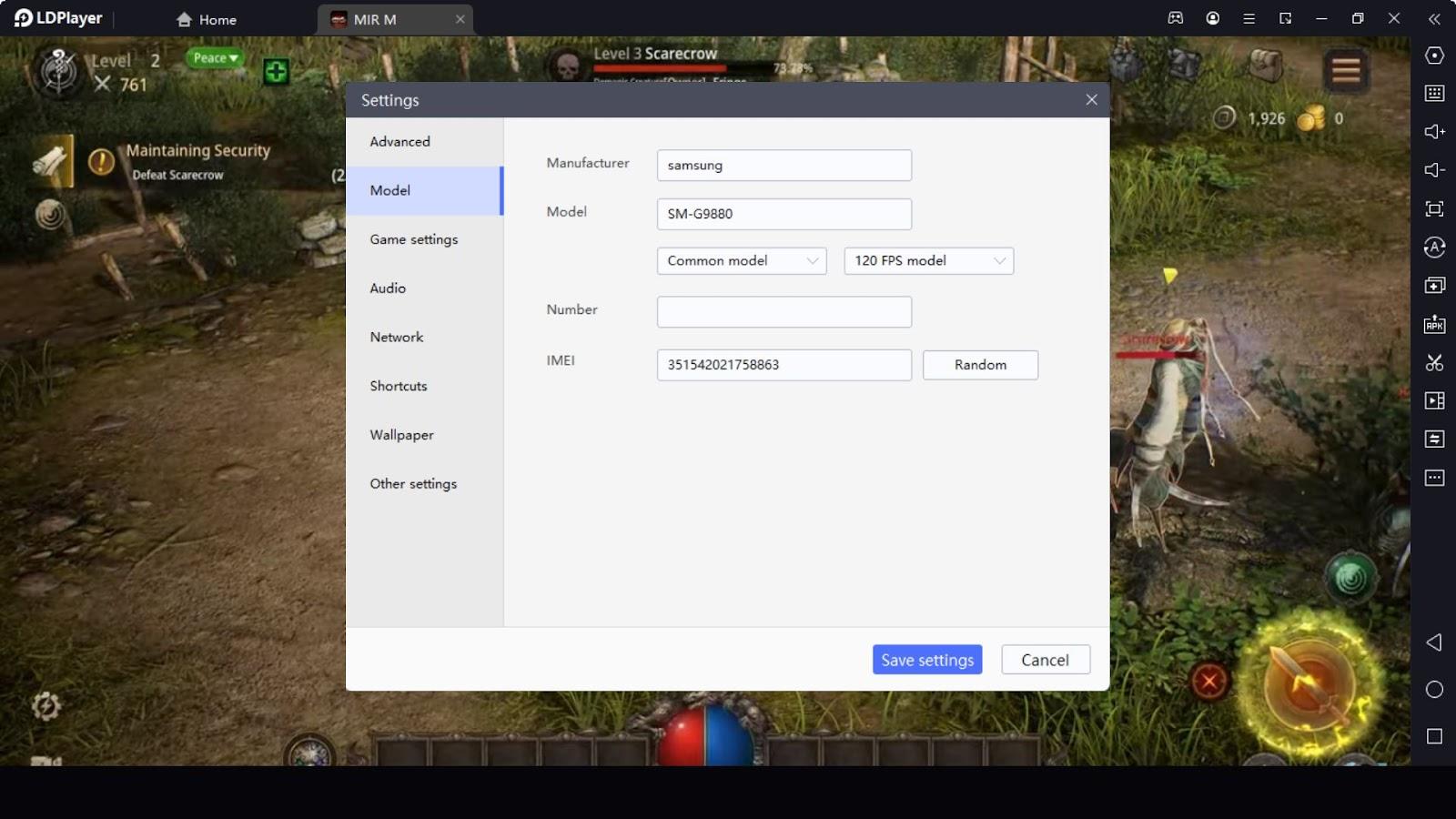
Then, add a checkmark next to "Enable high Frame rate" and "Enable vertical sync to prevent screen tearing." Finally, save the adjustments. After that, navigate to the game's options, adjust the graphics to their maximum level, and then save your changes. If you want the new settings to take effect, you'll need to restart the LDPlayer after making these adjustments.
Mir M Tips to Adjust Camera Distance on the Go
The default camera view in the game is a birds-eye view, which enables players to see everything that is happening around them. You have the ability to increase the distance more than the default to see more by simply pressing Ctrl and Mouse scroll Down to zoom out and using the mouse to scroll up to zoom in. If the scroll wheel on your mouse is not working as you would like it to, you can use the F4 button to zoom in and the F5 button to zoom out.
Manual vs. Auto Mode
Even though the use of the auto mode is often frowned upon in the community, there are times when everyone is thankful that it is available since certain tasks need the player to kill dozens upon dozens of monsters before they can be considered finished. In such a scenario, using auto is the most effective way to play the game.
Nevertheless, in PVP modes, it is very vital to have a decent set of controls and to be familiar with the abilities that are available to your character. You will notice as you play the game that certain spells and attacks will be cast in the direction that your character is facing.
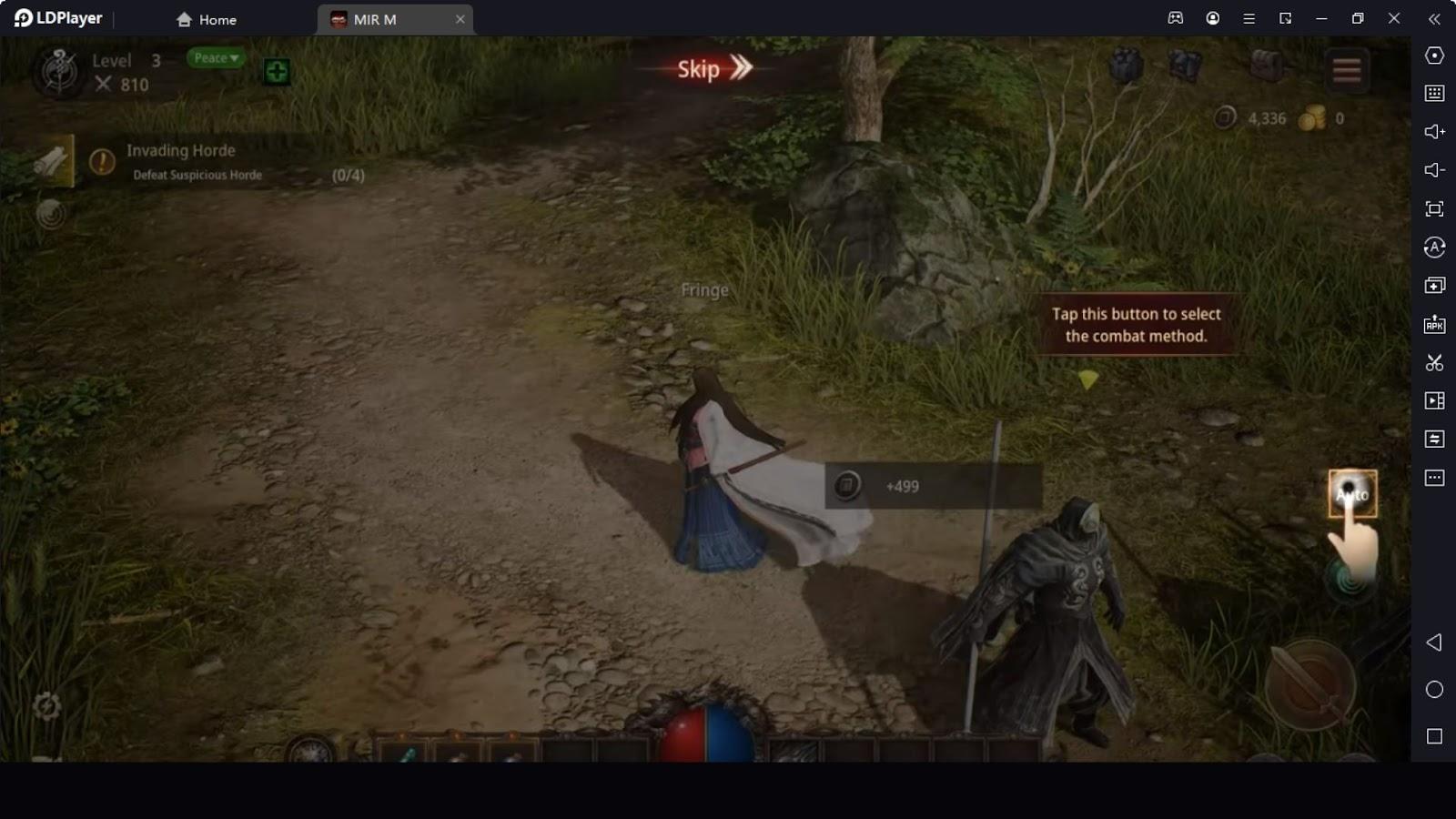
Because of this, if you want to attack someone who is approaching from behind you, you will need to manually change the direction of your character and then carry out the skill. Because of the way the game is played, using the mouse to move in the desired direction and the keyboard to activate skills is the most effective way to progress through it.
The first step is to launch the Keyboard Mapping tool, then locate the "Control directional the move" option using the mouse icon, then drag it onto the joystick. After that, click on each spell and assign a key to it. By controlling the character using the mouse, you will be able to make use of the entire keyboard for casting spells and accessing other abilities.
The "simulate multiple touch" option is the next one that you have to drag and drop into your regular attack button. This option allows you to repeatedly make attacks without smashing buttons, and our recommendation is that you assign the left "Alt" key to it. This way, you can continue to make normal attacks while holding it down the Alt with your thumb, using your four other fingers to use skills.
How to Level Few Accounts at Once?
To make money in the game, you need to farm resources, make items, and fight other players. The best way to do this is to farm with a few accounts, feed one main account, and make money through the main account. Even though it's true that leveling multiple accounts isn't easy because you have to do the same quest repeatedly and do other things. But if you are playing with LDPlayer, you can easily level multiple accounts at once with the LDPlayer Multi-Instance Manager and Multi-Instance Sync features (Reminder: to use this, you will need a high-end pc).
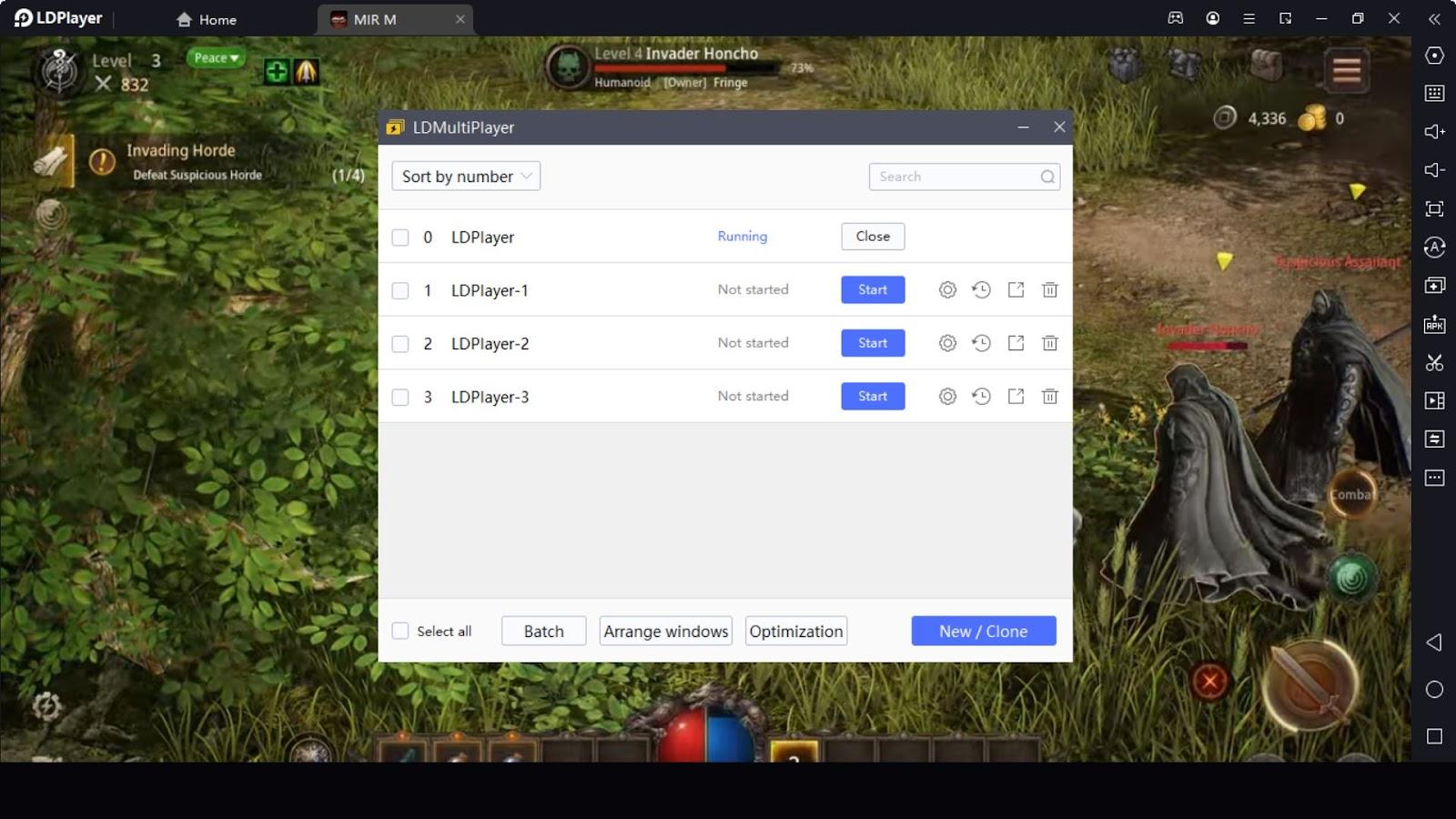
-
Install the game and LDPlayer, as shown above, to make this happen.
-
Now, close the LDPlayer and open the LDMultiPlayer. Check the box next to the existing instance and use Batch new to make a few copies.
-
Now, go to the options for optimization: Lower the FPS rate, check "Disable sound to use less CPU" and "Use fewer graphics memory and RAM," and then save.
-
Once all the clones have been made, put a checkmark on each one and run them all at once using the batch option’s “Start selected option”. (this will keep the clones from crashing when you launch them).
-
Once they are all running, choose one of them as your main and press Ctrl+9 to start Multi-Instance Sync.
-
Now, what you do in your main instance will be replicated in other windows, so you can play and level them all at the same time.
Conclusion
In this guide, we have shown you how to leverage the in-built features of LDPlayer to speed up your playthrough of MIR M. With any luck; this guide will simplify your path to success and boost your enjoyment of the game. This concludes our MIR M tips guide for now; we appreciate your time and interest; we hope you enjoy the rest of your day.
What's New
"Play Together" Adds New "Ms. Quinn and Trey's Story" Content to Make a Wish Come True
A Beginner's Guide to Jutsu Abyss Chakra Unleashed with Tips and Full Gameplay Walkthrough
Find Kids with Dadish 3D Tips and Tricks - Ultimate Beginner's Guide
Sushi for Robots Beginner Guide - Craving the Sushi Taste with Best Tips
If you're intrigued by this game and eager to dive in, simply click the button below to start playing this game online right in your browser!
 Play Mobile Games on Browser
Play Mobile Games on Browser
