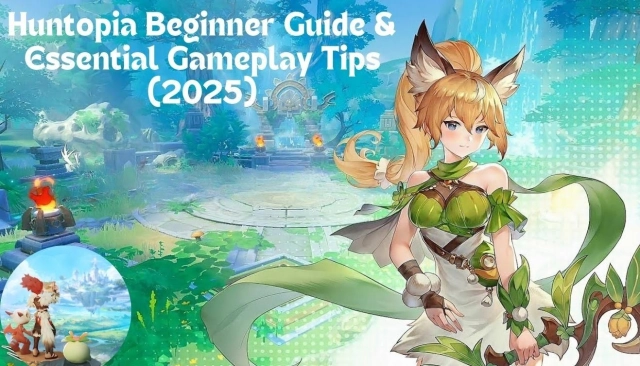How to Download and Play Tree of Savior: Neverland on PC -Beginners Guide
With exquisite aesthetic and art style and mixed elements, Tree of Savior: Neverland is an MMORPG that reveals an expansive world for adventurers to explore. If you are planning to play this game from the comfort of your computer, this beginner guide can provide all the tips you need to join the Tree of Savior: Neverland on PC with the help of LDPlayer, the best emulator ever!
Contents
Download and Play Tree of Savior: Neverland on PC in 4 Steps
Step 1: Download and Install LDPlayer on Your Computer
You can download the LDPlayer 9.0 Emulator from the official website: Download Tree of Savior: Neverland on PC (Emulator) - LDPlayer
1.1 Click on the yellow download button on the website.
1.2 You can see the exe file popping up when it is ready. Click to start the downloading process.
1.3 Install LDPlayer through the window below. When it is completed, you shall see the LDPlayer icon on your PC’s desktop.
Step 2: Search and Download the Game on Your LDPlayer
2.1 At the homepage of LDPlayer you can find the search bar above. Enter the game “Tree of Savior: Neverland”.
2.2 Choose the correct version developed by Qookka Games, and click to install the game. Then you will be redirected to the Google Play Store.
Step 3: Sign in to Your Google Account and Continue Your Installation
3.1 You will be redirected to the page below. Please click the Sign-in button.
3.2 Log in to your Google account. You can also click the Create account option and get a new one.
3.3 Kindly note that during this process Google Service may ask you to choose whether to turn on the settings of Google Contacts to sync device contacts or to back up your device data for easy sharing or restoring them among your devices during this process. You can confirm your decision as you prefer.
3.4 Now you shall be able to start downloading Tree of Savior: Neverland from the Play Store.
3.5 When the game is installed successfully, you will be notified by a pop-up. The Tree of Savior: Neverland icon can be found on your LDPlayer desktop.
Step 4: Log in to Tree of Savior: Neverland and Start Your Adventure
4.1 Launch the game and download the game data.
4.2 Here you can choose two ways to sign in to the game as you like.
4.3 Upon signing in, you can click to select the preferred server.
4.4 Now everything is ready! It’s time to start your exciting adventure in Tree of Savior: Neverland!
Common Problems You May Come Across and Possible Solutions
This item isn’t available in my country.
When you try to download the game from the Google Play Store but happen to be warned “The item isn’t available in your country”.
In this case, players simply log out of the Google Play Account and log in again to fix the problem.
Or you may try to use the Multi-player function to create a new LDPlayer instance where you can download the game successfully. To achieve this, you may refer to this guidance:
Multi-Instance on Emulator | How to Use Multi-instance Manager-Multi-instance-LDPlayer
Failed to log into the game at the beginning.
If you happen to get the notice “Login failed” during the logging-in process, please note that it may be due to the low-quality Internet the emulator is connected to. Please check whether the network is working stably. If not, setting up the network bridging can alleviate or even solve the problem.
Special Settings of LDPlayer for Tree of Savior: Neverland
Keyboard Mapping
Battling against bosses in the Tree of Savior: Neverland game demands highly accurate and smooth control of the skills and movements. Instead of tapping the screen with your mouse, we suggest that you use the Keyboard Mapping feature provided by LDPlayer to customize the skills layout for comfort and ease to defeat every enemy on the battlefield.
Click the keyboard icon on the right side and enter the keyboard mapping page, where you can set the key shortcuts to activate each skill.
Operation Recorder
In Tree of Savior: Neverland, players need to upgrade and advance to the next stage by completing a bunch of missions and battles. While some of the operations during this process are repetitive and fixed-logic, you can use the Operation Recorder, one of the LDPlayer’s features, to simplify the actions by executing them in just one click.
You can activate the operation recorder in the toolbar, or simply press the shortcut key "Ctrl + 8".
Tap “Start recording” and the recorder starts to work.
Then you can see the recorder window at the top of the emulator. You can pause or end the recording with the two buttons inside.
You can also edit or adjust your script if needed. More guidance for the tools of LDPlayer can be found in this article: User Guide - How to Use Operation Recorder to Write Script-Function Instruction-LDPlayer
Conclusion
If you are looking for a game where you can start a joyful adventure with magic and adorable creatures, then you should start playing Tree of Savior: Neverland on PC right now. Come and embark on this journey to save the world with the help of the best emulator LDPlayer!
More guidance about Tree of Savior: Neverland you may like:
Tree of Savior: Neverland