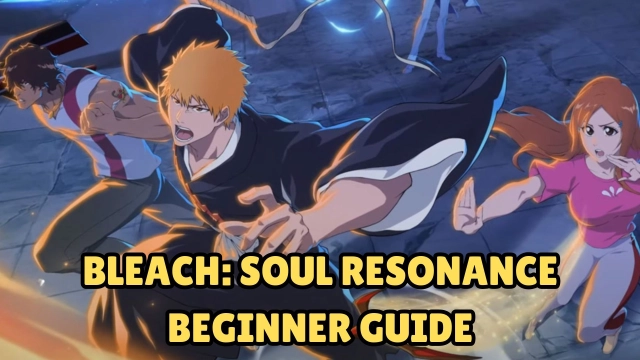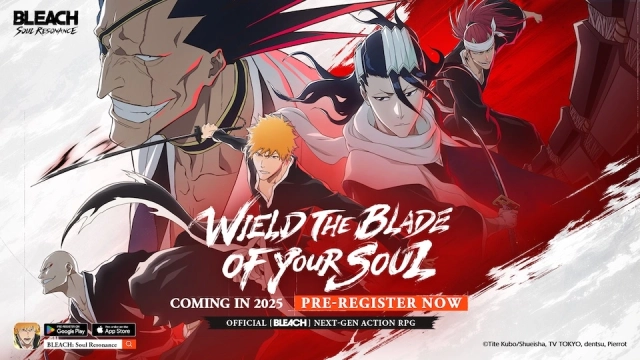How to Play Bleach Soul Resonance on PC with LDPlayer
Bleach Soul Resonance, this year's most anticipated action RPG, has started its CBT phase. It called for CBT testing on October 16, which has now ended and is only available for the Thai servers. Set to be officially launched on November 21, a real gaming experience can only be taken by playing Bleach Soul Resonance on PC, and for that, the best option you can have is LDPlayer. So, how do you play Bleach Soul Resonance on a PC? Let's see how.
Contents

Why Should You Play Bleach Soul Resonance on PC with LDPlayer?
If you want to experience Bleach Soul Resonance at its best, playing Bleach Soul Resonance on PC with LDPlayer is a smart move. LDPlayer is a free and lightweight emulator built to run action RPGs smoothly, giving you better performance and control than mobile devices.
Here’s what makes it worth using:
-
Bigger Screen: You can enjoy every battle and cutscene in full detail without squinting at a small display.
-
Better Controls: Using your keyboard and mouse makes combos, attacks, and dodges more accurate and easier to pull off.
-
Smooth Gameplay: High FPS keeps the action steady and your device won’t overheat or lose battery life.
-
Extra Tools: You can open multiple game accounts or set up automated actions to save time and improve progress.
Many of the gamers switch to PC to avoid the limits of mobile gaming, like cramped screens and tricky touch controls. LDPlayer removes those problems completely, giving you a smoother and more enjoyable Bleach Soul Resonance experience.
How to Install Bleach Soul Resonance on PC?
You can install Bleach Soul Resonance on your PC in two simple ways. Both use LDPlayer, an emulator that lets you play mobile games smoothly on your computer.
Method 1: Install from the Official Website
-
Go to the official Bleach Soul Resonance website.

-
Find the “Emulator” button on the homepage and click it.
-
Download the .exe file.
-
Open the downloaded file and follow the steps to install it, just like installing any PC game.
-
Once installed, open the emulator and download Bleach Soul Resonance from the built-in store.
-
Let the game install, then you can start playing right away.
Method 2: Install from LDStore or Google Play
-
Download LDPlayer and install it on your Windows PC.
-
Launch LDPlayer and go to LDStore or Google Play Store inside the emulator.
-
Search for “Bleach Soul Resonance” and click Install.

-
Sign in with your Google account, and start playing.
Optimal LDPlayer Settings for Bleach Soul Resonance
To maximize performance and visuals for the gameplay, you can configure LDPlayer as follows:
-
Open LDPlayer Settings:
-
Click the gear icon on the LDPlayer sidebar.
-

-
Frame Rate:
-
In “Game Settings,” select a 120 FPS model under “Model.”
-
Enable “High FPS” and set to 120 FPS for smooth combat animations.
-
-
Resolution:
-
In “Display,” set resolution to 2560x1440 (2K, DPI 480) for crisp visuals.
-
If lag occurs, reduce to 1600x900.
-
-
CPU/RAM Allocation:
-
In “Advanced Settings,” allocate 4 CPU cores and 4GB RAM for mid-range PCs (adjust higher for powerful systems).
-
-
In-Game Graphics:
-
In Bleach Soul Resonance’s settings, set graphics to “High” for balance.
-
If stuttering occurs, lower effects or shadows but keep LDPlayer’s FPS high.
-
These settings ensure fluid gameplay, especially during intense combat sequences and cinematic story cutscenes.
How LDPlayer Boost Your Gameplay in Bleach Soul Resonance?
LDPlayer comes packed with tools that make playing Bleach Soul Resonance smoother, faster, and more effective. Whether you’re battling bosses, farming resources, or progressing through story and events, each feature gives you an edge. Here’s how you can use them to your advantage.
Keyboard Mapping for Precise Controls
LDPlayer’s Keyboard Mapping transforms touch controls into precise keyboard and mouse inputs, critical for the game’s fast-paced combat. Below are two recommended setups inspired by common emulator configurations, tailored for Bleach Soul Resonance’s mechanics (combat, story navigation, and menus).
So, these are the most useful key controls we recommend for any:
Key-Mouse Mode
-
Move: WASD (character movement in combat and exploration)
-
Camera Control: Mouse movement (hold ALT to toggle)
-
Interact/Dialogue: F (progress story cutscenes or interact with NPCs)
-
Normal Attack: Left Mouse Click (basic combos)
-
Parry/Defend: Right Mouse Click (time parries on purple enemy cues)
-
Dodge: Space (perfect dodges for counters)
-
Skill 1: Q (primary skill)
-
Ultimate: E (Bankai or special moves)
-
Field Skill: R (environmental or burst skills)
-
Switch Character 1: 1 (swap to first teammate)
-
Switch Character 2: 2 (swap to second teammate)
-
Assist Skill 1: 3 (first teammate’s assist)
-
Assist Skill 2: 4 (second teammate’s assist)
-
Map: M (open world or stage map)
-
Track Quest: V (auto-navigate to objectives)
-
Shop: Z (access in-game store)
-
Skip Story: ~ (skip cutscenes)
-
Back: Esc (return to previous menu)
Keyboard-Only Mode:
-
Move: WASD
-
Camera Control: Q/E (left/right), Up/Down Arrows (up/down)
-
Interact/Dialogue: F
-
Normal Attack: K
-
Parry/Defend: Space
-
Dodge: L
-
Skill 1: J
-
Ultimate: I
-
Field Skill: R
-
Switch Character 1: 1
-
Switch Character 2: 2
-
Assist Skill 1: O
-
Assist Skill 2: P
-
Map: M
-
Track Quest: V
-
Shop: Z
-
Skip Story: ~
-
Back: Esc
How to Set Up Keyboard Mapping
-
Open LDPlayer and launch Bleach Soul Resonance.
-
Click the Keyboard Mapping feature on the LDPlayer sidebar.

-
In the mapping interface, drag action icons to match in-game controls.
-
Assign keys as listed above, ensuring combat actions (attack, parry, dodge) are easily accessible.
-
Save the layout and test in a story battle or training mode.
-
Adjust mappings for comfort, especially for roguelike events requiring quick menu navigation.
Using the keyboard for controls makes every move more precise. You can dodge, parry, and chain skills with accuracy, which is especially helpful in tough boss fights like Aizen in Chapter 6. Story chapters feel faster when navigating menus and dialogues. In roguelike events, quick key assignments help you choose paths and buffs efficiently. Even competitive rankings benefit from better timing, boosting your leaderboard scores.
High-Definition Graphics for Story and Combat
Sharper graphics make the game easier to follow. Story cutscenes feel immersive, combat patterns are clearer for perfect parries, and roguelike buffs and paths are easier to see. Even boss telegraphs in competitive events become more visible, helping you deal more damage.
How to set it up:
-
In LDPlayer settings, choose 2560x1440 resolution, DPI 480, and 120 FPS.
-
In the game, set graphics to High.
-
Restart LDPlayer. If your PC lags, drop resolution to 1600x900.

Multi-Instance Support to Farm More
Playing multiple accounts at the same time lets you farm resources faster. You can gather gear, XP, and event rewards across accounts without affecting your main progress. It also allows testing builds for competitive events safely.
How to set it up:
-
Open Multi-Instance Manager and create 3 to 5 instances.

-
Install the game on each and log into different accounts.
-
Run farming or gacha independently, then transfer resources to your main account.
Responsive Gameplay
High FPS keeps Bleach Soul Resonance gameplay smooth and responsive. Skill chains feel more fluid, roguelike events are easier to navigate, and farming sessions run without interruptions. Even timing in competitive challenges becomes more precise.
How to set it up:
-
In LDPlayer settings, enable High FPS and choose 60 or 120 FPS.
-
Assign 4 CPU cores and 4GB RAM.
-
Test in combat and lower FPS if the game stutters.
Automating Repeat Tasks
Operation Recorder captures your gameplay sequences so you can replay them automatically. This is great for farming, repeating boss rotations, or automating buffs in roguelike events. You can even automate gacha summons efficiently.

How to set it up:
-
Open Operation Recorder from the sidebar.
-
Record a sequence, like starting a farming battle.
-
Save it, assign a hotkey like F2, and set it to loop.
-
Test in combat, farming, or gacha to ensure it runs correctly.
So, LDPlayer gives you more control, smoother gameplay, and automation tools that make Bleach Soul Resonance easier and more enjoyable. By setting up these features carefully, you can spend less time struggling with controls and more time enjoying the game.
Conclusion
That is how you can play Bleach Soul Resonance on PC with the use of LDPlayer. LDPlayer's features transform Bleach Soul Resonance into a smoother, more strategic experience, addressing the demands of its combat, gacha, and farming systems. By following these usage steps, you'll optimize every gameplay element, from clearing story chapters to dominating competitive rankings, all while enjoying PC-level performance.

I’ve spent over 6 years exploring MMO, RPG, and Simulation games, breaking down complex mechanics to create guides that make gaming easier and more fun. I am a 24 year old computer science student who love studying computer systems, design patterns, and numerical planning in games as those are my field. Beyond that, I enjoy photography and cinematography in general. For me, sharing knowledge is as rewarding as playing itself
BLEACH: Soul Resonance