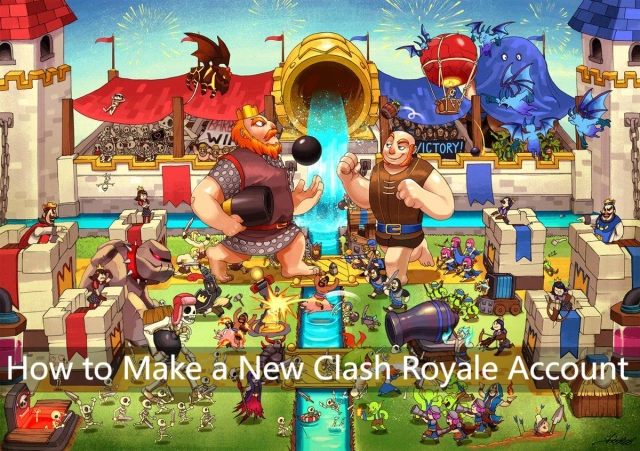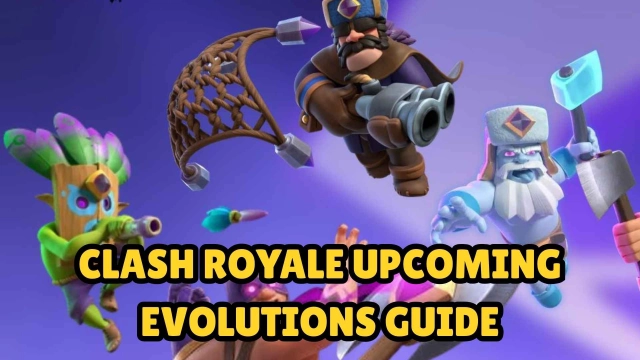Download and Play Clash Royale on PC
Clash Royale is Supercell’s thrilling real-time multiplayer game featuring the beloved Royales from Clash of Clans, released worldwide in March 2016. You can easily play it on your Windows computer or laptop using an Android emulator, like LDPlayer, which is simple to download.
How to play Clash Royale on PC
If you want to play Clash Royale with bigger screen, there are two mainstream emulators - LDPlayer or Google Play Games. To help you find out your favorite one, we prepare a table for you to compare as follows.
|
|
LDPlayer |
Google Play Games |
|
Easy-to-use Emulator |
Over thousand games in LD Store. You can also download from Google Play or LD store and install external APK files. |
With limited game selection, you can only install external games with ADB commands. |
|
High Definition |
LDPlayer offers high-definition resolution to play Clash Royale |
Player can find the characters have a white outline when playing Clash Royale. |
|
Advanced Setting |
Flexible customization for CPU, RAM, FPS, Device Model, Root Mode, GPS, etc |
The FPS is based on your game setting. Cannot customize CPU/RAM. |
|
Convenient Macro&scripts |
Support script writing with Operation Recorder, AFK boring Crown farming in the events. |
Cannot record your actions. Farming and grinding with your hand. |
|
Ultra-wide Screen |
Get a full view of the battlefield and seize the strategic opportunities. |
Cannot freely adjust screen size. |
|
Force Landscape Mode |
Widen vertical screen by landscape, with a wider field of view and smoother operation for Clash Royale. |
Landscape depends on the game system. |
|
Real-time Game Guide |
Internal Game Guide Blog are provided after starting the game. |
Find the Game Guide on Website. |
|
Better Record Experience |
Record highlights with less storage and turn them into shareable videos. |
No built-in recorder that you may miss highlights. |
|
Cheaper Shop |
LDshop give 85% discount for new account to buy Clash Royale items. |
There is no discount shop to buy cheaper game items. |
|
Pure Emulator |
Some ads while starting emulator. |
No ads are posted |
To enjoy Clash Royale on PC, LDPlayer has extra functions to bring you a smoother and more confortable game experience. Besides, check out our Clash Royale Tips and Tricks for New Players in 2025 to join the game quickly.

How to Download Clash Royale on PC
For the best controls and smoothest gameplay, we recommend LDPlayer—the go-to emulator for Clash Royale on PC. Here’s how to download and play it on your Windows computer or laptop: just follow these steps.
Step 1: Download The Official LDPlayer Emulator
Download the official LDPlayer 9.0 Emulator from LDPlayer official website
1.1 - Simply click the Yellow Download Button on the page to start your download process

1.2 - Once downloaded, simply click the pop-up message on your browser to start the installation process for LDPlayer 9.0 on your PC

1.3 - Upon opening the exe file, players will be treated with the installation page, simply click install and the launcher will do the rest.

1.4 - Upon completion, players can launch the LDPlayer 9.0 Emulator through the shortcut on the PC’s desktop screen or through the system’s multiplayer manager system.

Step 2: Searching & Downloading Clash Royale
Once players have started up an instance, players can start finding and installing games through LDPlayer’s special LD Store

2.1 - First, select the search bar on the screen and type in “Clash Royale”

2.2 - Once found, simply click the Install button next to the Clash Royale game logo. Please make sure that this is the correct version of the game made by the original game developers - Supercell

2.3 - If clicking the Install button redirects you to the Google Play Store, please proceed to Step 3 to set up your google play store account. If not, simply wait till the game is installed directly onto your instance and proceed to Step 4.

Step 3: Setting Up Your Google Play Store Account
When players try to download the games from the LD Store and are redirected to the Google Play Store, they will need to set up their Google Play Account in order to be able to download apps.
3.1 - Once redirected to the Google Play Store, the app will prompt you to log into your Google Play email account. To do so, simply click on the sign in button.

3.2 - Once clicked, players can simply input their existing Gmail account information for their Google Play Store account into the information fields to proceed. If players do not yet have a Google Play Account or Gmail Account, they can create one by clicking the Create account button on the bottom right corner.

3.3 - After filling in your email information, fill in the password for your account, if you happen to forget your account’s password, you can select the forgot password option for additional assistance. If the players’ Google Account has the two factor authentication settings turnt on, then players may have to complete the two factor authentication protocol according to the page’s instructions.

3.4 - Once the account details and password have been approved, players will be treated with the user agreement screen. Simply click Agree to proceed.

3.5 - Afterwards, players will be prompted with an additional option to back up their data on their device to their Google Account’s Cloud memory for easy information sharing and restoration between devices. If players do not want to use this setting, simply click the switch to turn it to gray. Then, simply click Accept to proceed.

3.6 - Upon completion, players will now have access to the Google Play Store of their account’s selected region, allowing the players to download all of the games that are available on their region’s Google Play Store and make in-game purchases based on their account’s purchase information and preferences.

3.7 - After finishing setting up the Google Play Account, players simply need to click Install on the Clash Royale game to start downloading and installing the game.

3.8 - Upon the game’s downloading process and installation completion, players will get notified with a small notification at the bottom left of their computer screen.

3.9 - Once everything has been downloaded and installed correctly, players will be able to find the game’s application icon on the main interface of the homescreen.

Note: If you already have other version of LDPlayer installed on your desktop and you want to try LDPlayer 9, then make sure to install LDPlayer 9 in a different path from your current version of LDPlayer. These two versions are separate.
How to Use Keyboard to Control Clash Royale Game PC
By using LDPlayer Android emulator, now you can use your mouse and keyboard to play Clash Royale. After you enter the gameplay of Clash Royale, head to the toolbar and open the keyboard mapping settings. You will see a panel with several icons that command different actions—just drag the one you need to the exact input position, then assign a key to that command.
Maxing out the Performance for Clash Royale
If this is your first time playing Clash Royale on PC via an Android emulator, try the following tips to optimize your gameplay.
Enable Your Virtualization Technology
Most CPUs come with Virtualization Technology(VT) and this technology can enable your CPU to act like multiple separate computers. It’s designed to enable several operating systems to run at the same time on one machine. That’s how LDPlayer Android emulator run smoothly on your computer. By enabling VT will giive both LDPlayer and Clash Royale a performance boost.
Read More: How to Enable VT (Virtualization Technology)
Update Your Graphics Driver for Maximum Gaming Performance
Graphics driver is the software that allows your operating system and programs to use your computer’s graphics hardware. However, if you have both integrated graphics and dedicated graphics, you may want to make sure LDPlayer is using the dedicated graphics. After that, use a free Driver Booster to update your graphics driver, which will increase the graphics and FPS of Clash Royale.
Read More: How to Update Graphics Driver for Maximum Gaming Performance
Configure More CPU/RAM to LDPlayer
The performance of your LDPlayer emulator depends heavily on your computer. Generally, the more computer resources you assign to LDPlayer, the smoother Clash Royale will run. However, if you have a beast computer, there's no need to allocate too many resources to LDPlayer. Overallocating resources could actually slow down your computer.

Why Play Clash Royale on PC with LDPlayer
Save Your Phone's Storage
More and more Android games keep getting bigger, gobbling up your phone’s storage. If your Android device isn’t high-end enough to handle its graphics smoothly, LDPlayer Android emulator can be the best choice for you to play the heaviest Android games on your PC.
Bigger Screen, Better Controls
Let’s be real: gaming on a big screen beats a phone any day. Even the largest smartphone can’t compete with your monitor’s size. A bigger display makes Clash Royale’s visuals pop, and it’s way more comfortable for long gaming sessions—no more squinting at a tiny screen.
Using a keyboard and mouse makes apps easier to use for both work and play. You get a clear view of the app or game without your finger getting in the way. Prefer gamepad or controller? LDPlayer Android emulator support that too.
More Power than Your Mobile Device
Most mobile games and apps on Google Play Store demand heavy resources—and even top-tier phones can struggle with lag or glitches. But with LDPlayer, you tap into your PC’s superior power to run resource-heavy games like a breeze. No more crashes—just smooth, uninterrupted gameplay.
Conclusion
LDPlayer is one of the best Android emulators to play Clash Royale on PC. In the game, you'll collect and upgrade dozens of cards featuring Clash of Clans troops, spells and defenses you know and love, as well as the Royales like Princes, Knights, Baby Dragons and so on. Ready to lead your clan to victory? Don't hesitate to dive in! We prepare Clash Royale Codes: September 2025 for your best game experience. Now, go ahead and download LDPlayer— the perfect Android emulator to play Clash Royale on your PC.
more for Clash Royale
How to Change Clash Royale Name: A Complete Guide