Overview
FAQ
Use LDPlayer to Play Memoria on PC
Memoria is a Strategy game developed by JGPDESA, and LDPlayer is the best platform for playing Memoria on Windows PC, offering powerful features for an immersive experience.
When playing Memoria on your computer, you can enjoy long game sessions using the operation recording feature to record repetitive operations to complete the same tasks automatically. It allows you to level up faster and makes resource grinding much more efficient.
In addition, if you want to execute combo moves or the game requires repeated skill actions, the macro feature is your best helper. It enables you to complete kills with just one click!
If you want to manage multiple accounts, LDMultiplayer and Synchronizer will assist you. You can run multiple alternative accounts at the same time to assist the leveling of your main account. Download and play Memoria on PC with LDPlayer now!
The Visual Memory game consists of mentally ordering numbers or letters.The application has a menu located in the upper right part of the screen, to be able to return to the previous screen or exit the application.
On the first screen we have 5 buttons, an image gallery and a central image.
Image gallery: It is at the top and you can choose the gallery of numbers, letters or vowels, when you press it, this image goes to the central image.
Number of Images: It is the button that has the boxes drawn, it can be 4, 5 or 6 boxes, each time it is pressed the number of images changes, the more images the greater the difficulty.
Seconds: This is the box with the number of seconds it will take for the images to be hidden. Each time it is pressed the number of seconds changes, the fewer seconds the greater the difficulty.
Sound: pressing to activate or deactivate the game sound.
Language: each time you press it changes the language in which the help will be displayed, Es, En, Fr, It, De, Ru, Zh, Pt, Hi, Ja.
Help: question button, it is the help for how the application works, when you press it once, the help appears, which will be hidden when you press it again. Hide the help to be able to see the central image, which is the one that starts the game when you press it.
To start playing click on the central image.
To start playing, select letters or numbers at the top of the screen and press the central image to start.
4 to 6 numbers or letters will appear, depending on what is selected, and they will disappear in the seconds that have elapsed depending on the selection.
Once they disappear, you will have to click on the boxes, trying to click in order from smallest to largest.
Each time you get it right, a point is scored, but these points have to be consecutive, that is, they are initialized every time you don't get it right.
IN:
The Visual Memory game consists of mentally ordering numbers or letters.
The application has a menu located in the upper right part of the screen, to be able to return to the previous screen or exit the application.
On the first screen we have 5 buttons, an image gallery and a central image.
Image gallery: It is at the top and you can choose the gallery of numbers, letters or vowels, when you press it, this image goes to the central image.
Number of Images: It is the button that has the boxes drawn, it can be 4, 5 or 6 boxes, each time it is pressed the number of images changes, the more images the greater the difficulty.
Seconds: This is the box with the number of seconds it will take for the images to be hidden. Each time it is pressed the number of seconds changes, the fewer seconds the greater the difficulty.
Sound: pressing to activate or deactivate the game sound.
Language: each time you press it changes the language in which the help will be displayed, Es, En, Fr, It, De, Ru, Zh, Pt, Hi, Ja.
Help: question button, it is the help for how the application works, when you press it once, the help appears, which will be hidden when you press it again. Hide the help to be able to see the central image, which is the one that starts the game when you press it.
To start playing click on the central image.
To start playing, select letters or numbers at the top of the screen and press the central image to start.
4 to 6 numbers or letters will appear, depending on what is selected, and they will disappear in the seconds that have elapsed depending on the selection.
Once they disappear, you will have to click on the boxes, trying to click in order from smallest to largest.
Each time you get it right, a point is scored, but these points have to be consecutive, that is, they are initialized every time you don't get it right.
Screenshots and Videos of Memoria PC
Why Play Memoria on PC with LDPlayer?
Multi-Instance
Remote Control
One-Click Macro
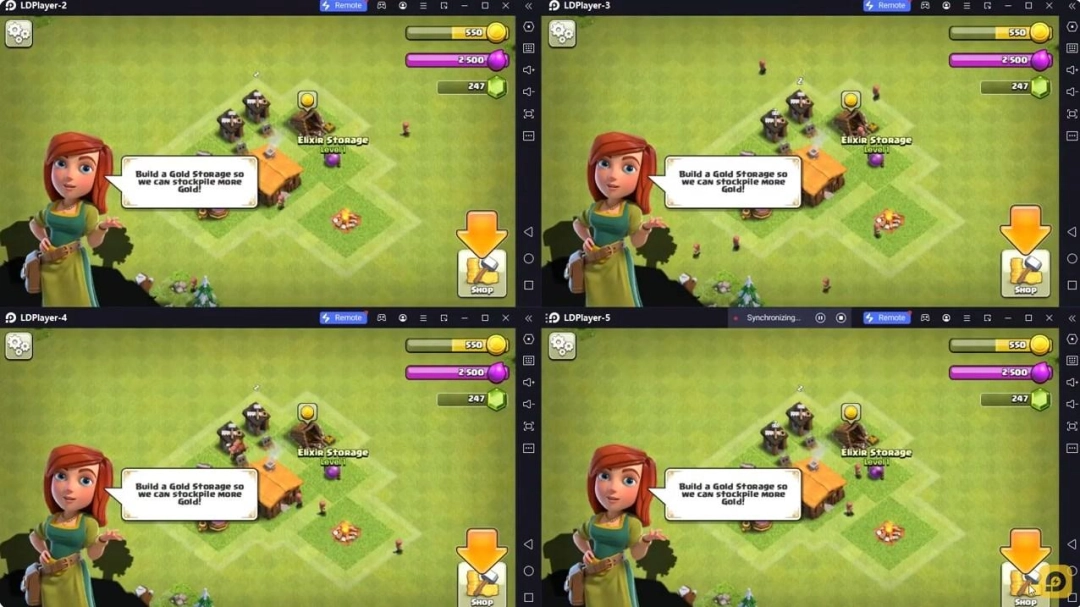
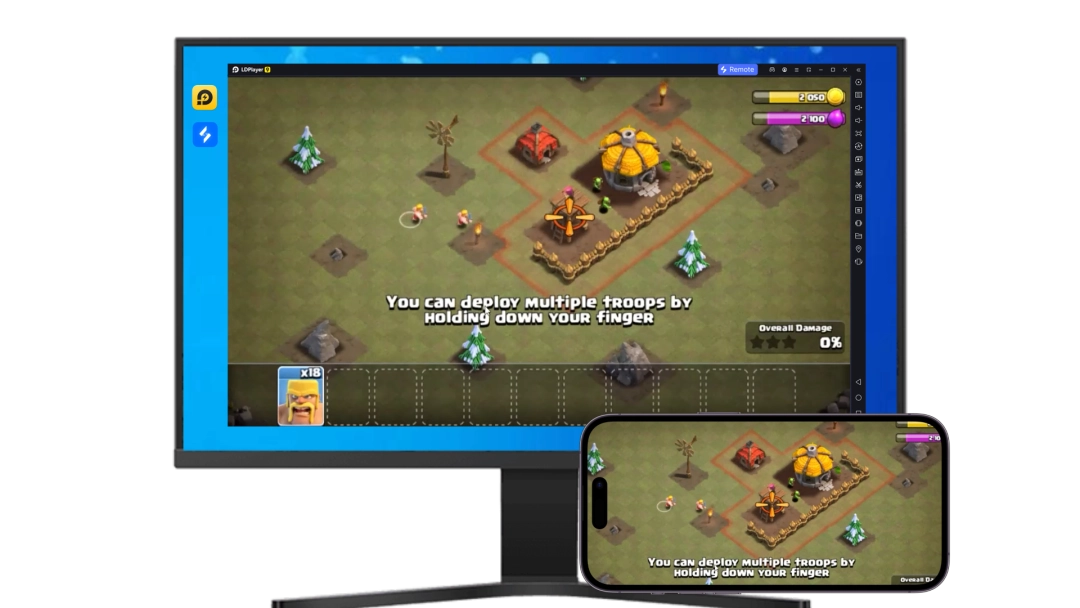
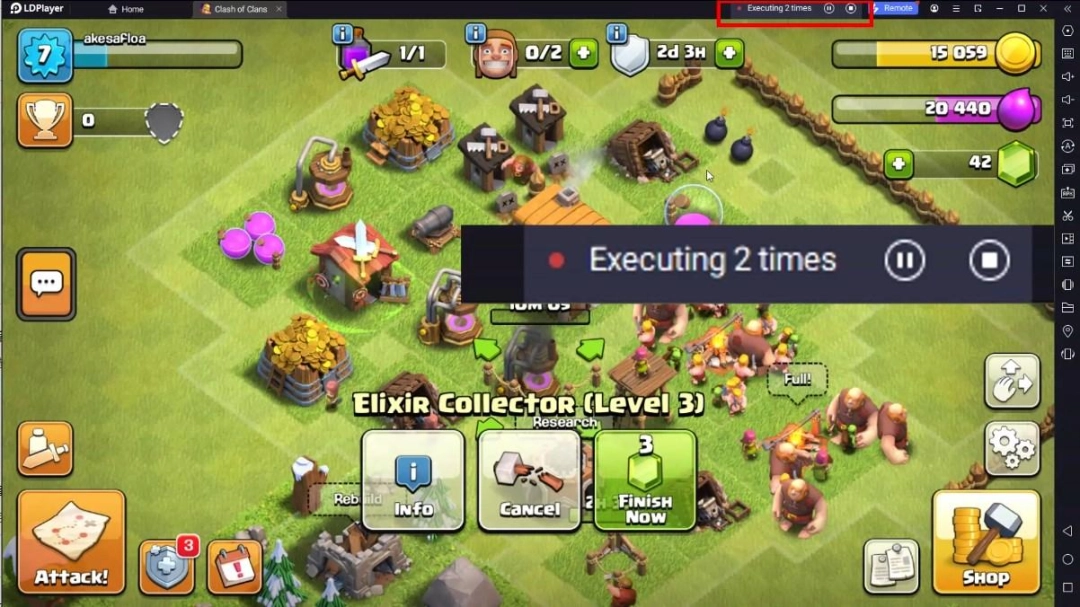

When playing Memoria, opening multiple instances s to run different game accounts, with synchronization, allows for operation of multiple accounts simultaneously. This is extremely helpful for managing multiple game accounts or coordinating teamwork during gameplay.
Video Recorder
Easily capture your performance and gameplay process in Memoria, aiding in learning and improving driving techniques, or sharing gaming experiences and achievements with other players.Keyboard & Mouse
In Memoria, players frequently perform actions such as character movement, skill selection, and combat, where keyboard and mouse offer more convenient and responsive operation.
How to Download&Play Memoria on PC?
- 1
Download and install LDPlayer on your computer
- 2
Locate the Play Store in LDPlayer's system apps, launch it, and sign in to your Google account
- 3
Enter "Memoria" into the search bar and search for it
- 4
Choose and install Memoria from the search results
- 5
Once the download and installation are complete, return to the LDPlayer home screen
- 6
Click on the game icon on the LDPlayer home screen to start enjoying the exciting game







