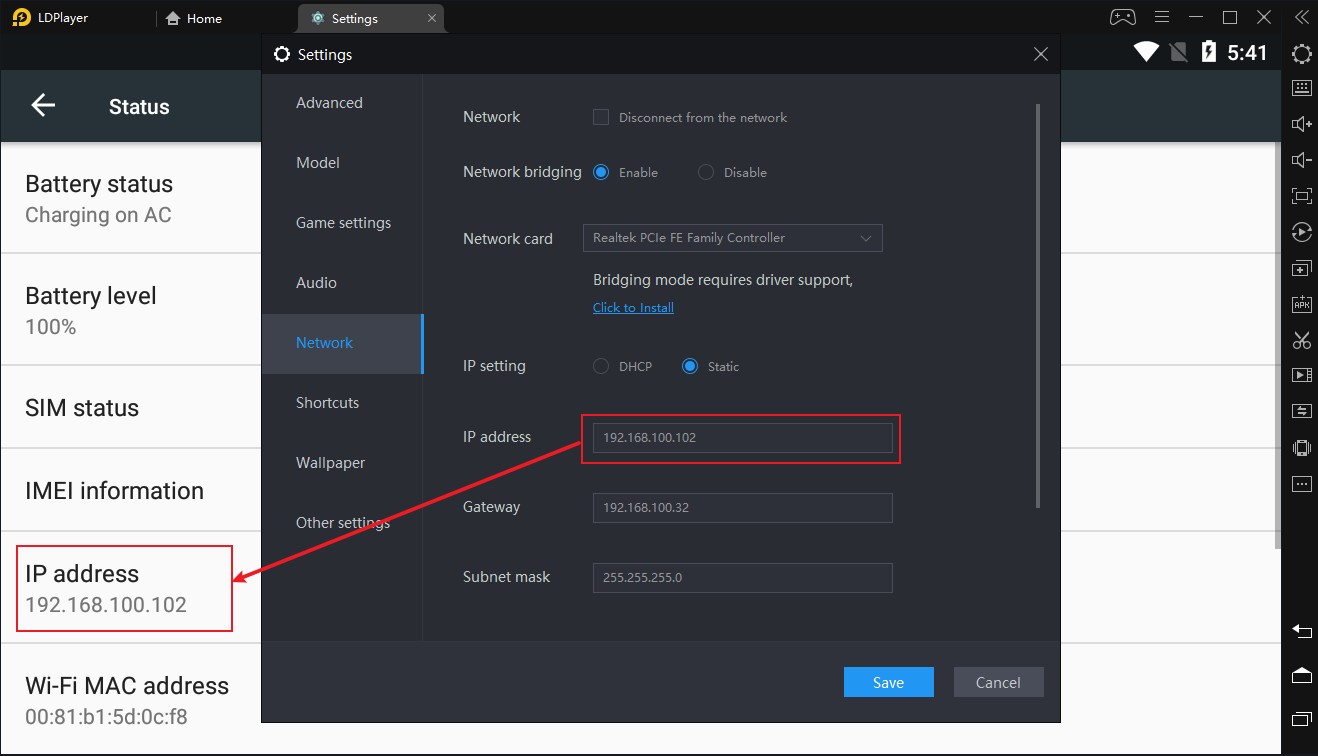This article will give you a detailed understanding of the network bridging function, including the role of network bridging, how to set up the network bridging correctly, how to check whether the network bridging is effective, and under what circumstances the network bridging function can and should be used.
Table of contents
- 1. Why set up network bridging? The role of network bridging
- 2. How to correctly set up network bridging
- 3. How to check whether the network bridging is successfully set up
- 4. Situations where the network bridging function can be used
1. Why set up network bridging? The role of network bridging
When multiple emulators are opened, some emulators may not be able to be connected to the Internet stably, and the game may freeze or disconnect. The network bridging function can effectively alleviate or even solve such problems.
Using the network bridging function can realize router multi-dial (customize the emulator's internal network IP address) in the emulator, and independently connecting to the Internet from multiple network cards. Also note that only using the network bridging function can not change the external network IP of the emulator.
2. How to correctly set up network bridging
Step 1: Open LDPlayer, in the top right, click the gear icon .
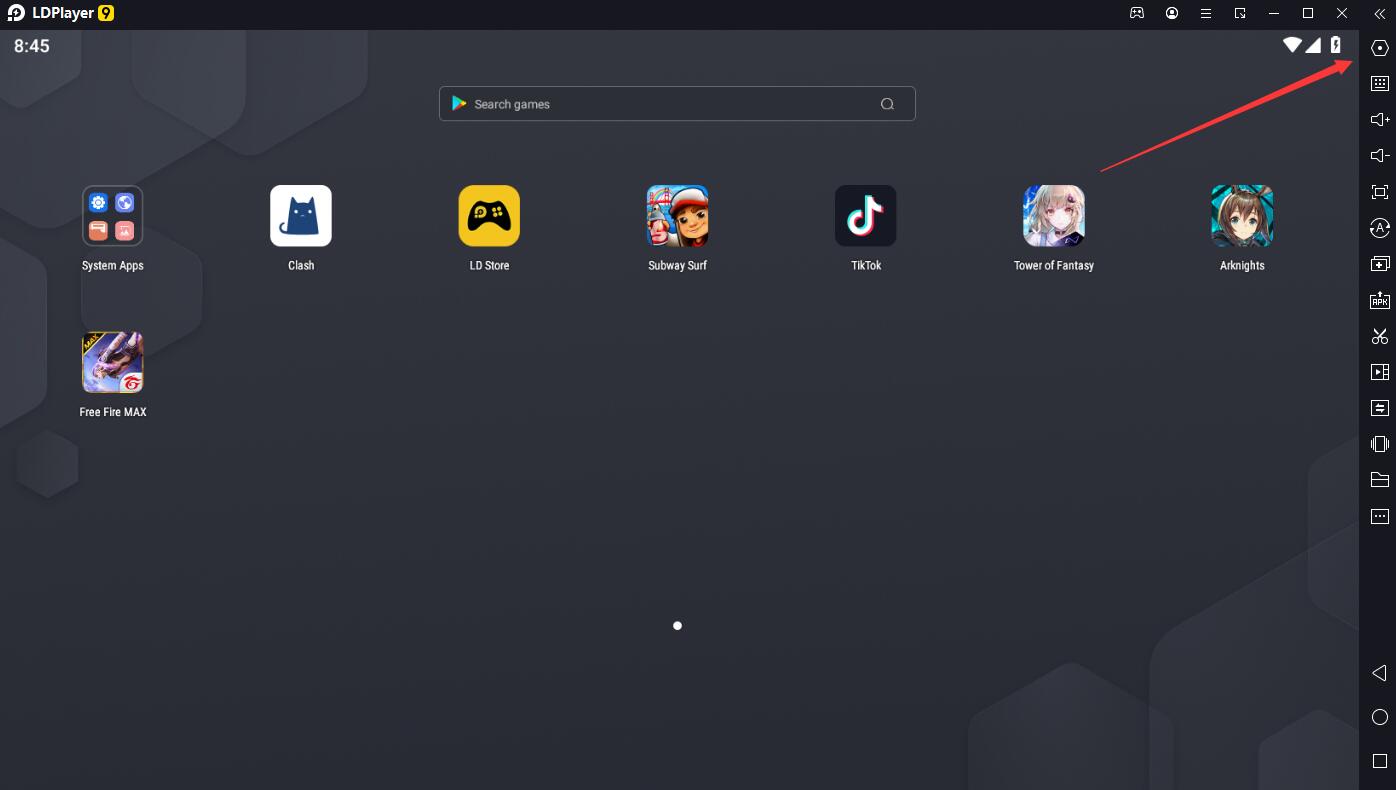
Step 2: Enter the network bridging interface by clicking Network, enable the network bridging by clicking Enable, click click to install to install the networking driver, click the Save button to save the changes, and then click Restart now to restart LDPlayer for changes to take effect.
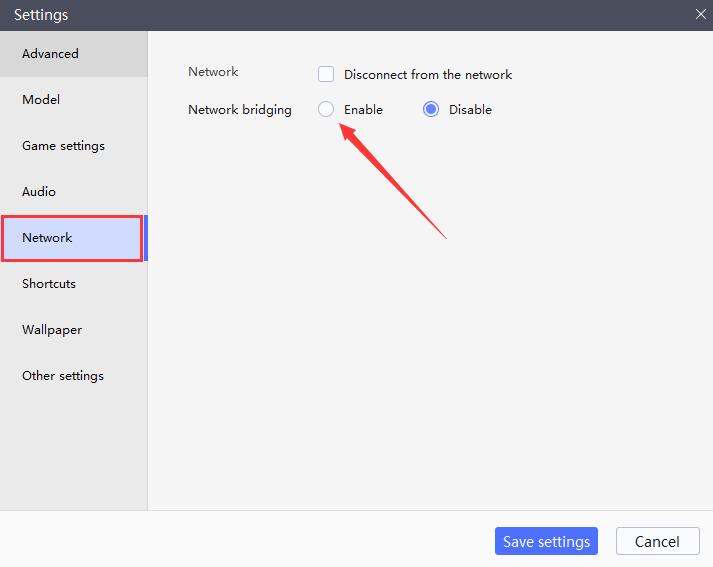
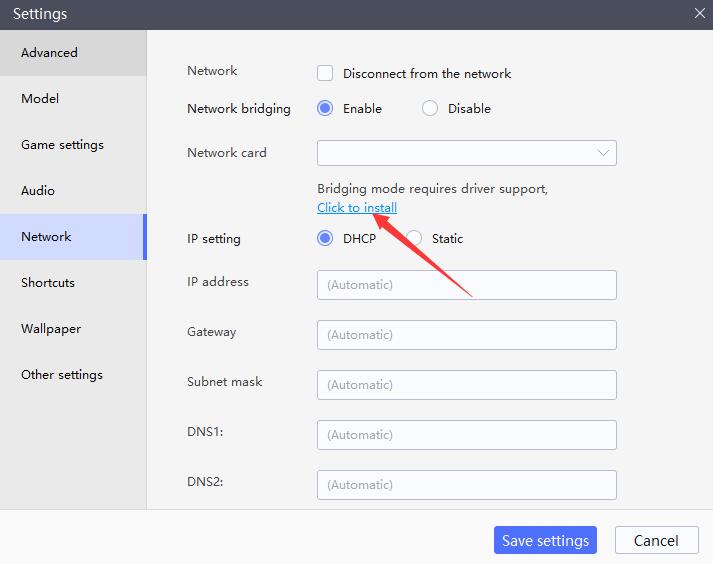
If the installation of bridged networking driver fails, please check the tutorial: A solution to the problem that the installation of bridged networking driver failed
*Note: The bridged networking driver of LDPlayer 3 and LDPlayer 4 cannot run at the same time, otherwise the bridged networking driver installation will fail.
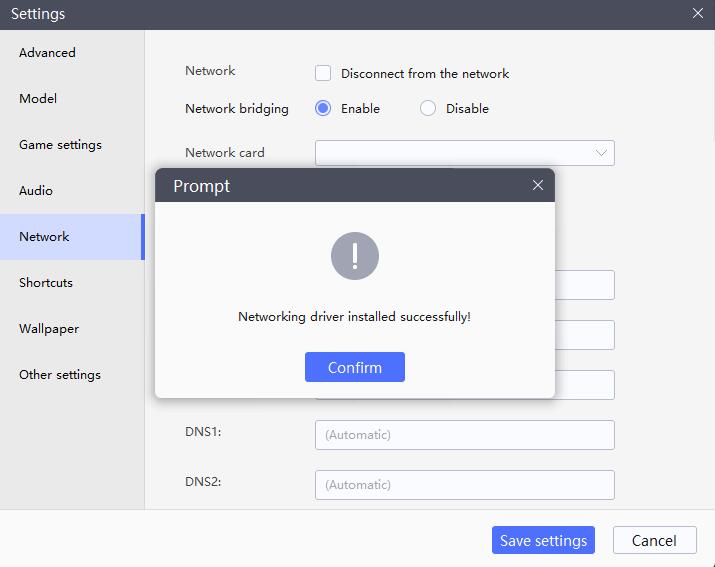
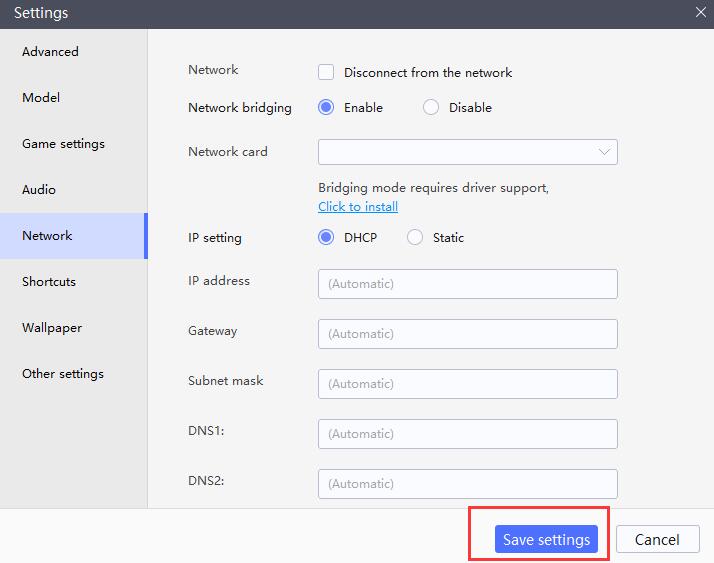
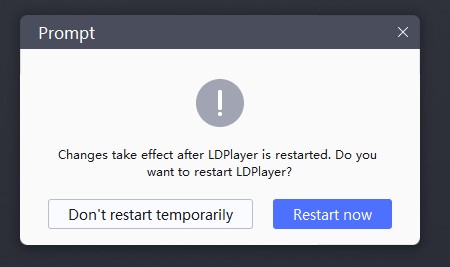
Step 3: After restarting the emulator, enter the network bridging interface again, the currently used network card will appear in the Network card drop-down list, and users with multiple network cards can choose which network card will be used by the current emulator.
(Note: After selecting the remaining network cards, you need to install the bridged networking driver again)
Step 4: When the DHCP function is selected, the emulator will automatically obtain an IP address, and when the Static function is selected, the intranet IP address of the current emulator can be manually set.
Step 5: Click the Save button to complete the network bridging settings. If there are multiple emulators, you can complete the network bridging of all emulators as described above.
(Note: The same IP address cannot be repeated for all emulators, and the intranet IP address of the current computer cannot be set as the intranet IP address of the emulator, otherwise the computer and the emulator cannot be connected to the Internet)
3. How to check whether the network bridging is successfully set up
Start the emulator, click System Apps Settings
About tablet
Status. On the Status interface, you can check the current emulator's intranet IP address and compare whether it is consistent with the IP address set in the network bridging function.
If the two IP addresses are inconsistent, you need to check whether the network card selected in the network bridging interface is in use. If it is not in use, select another network card you are using, and then click click to install to install the networking driver again, and follow the steps above to set up the network bridging one more time.
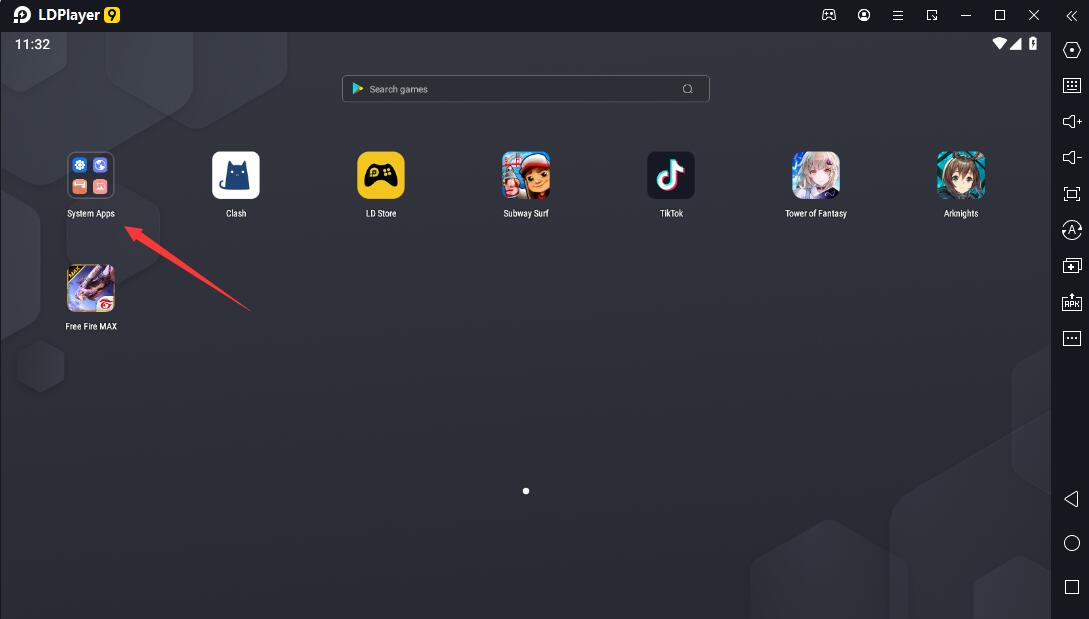
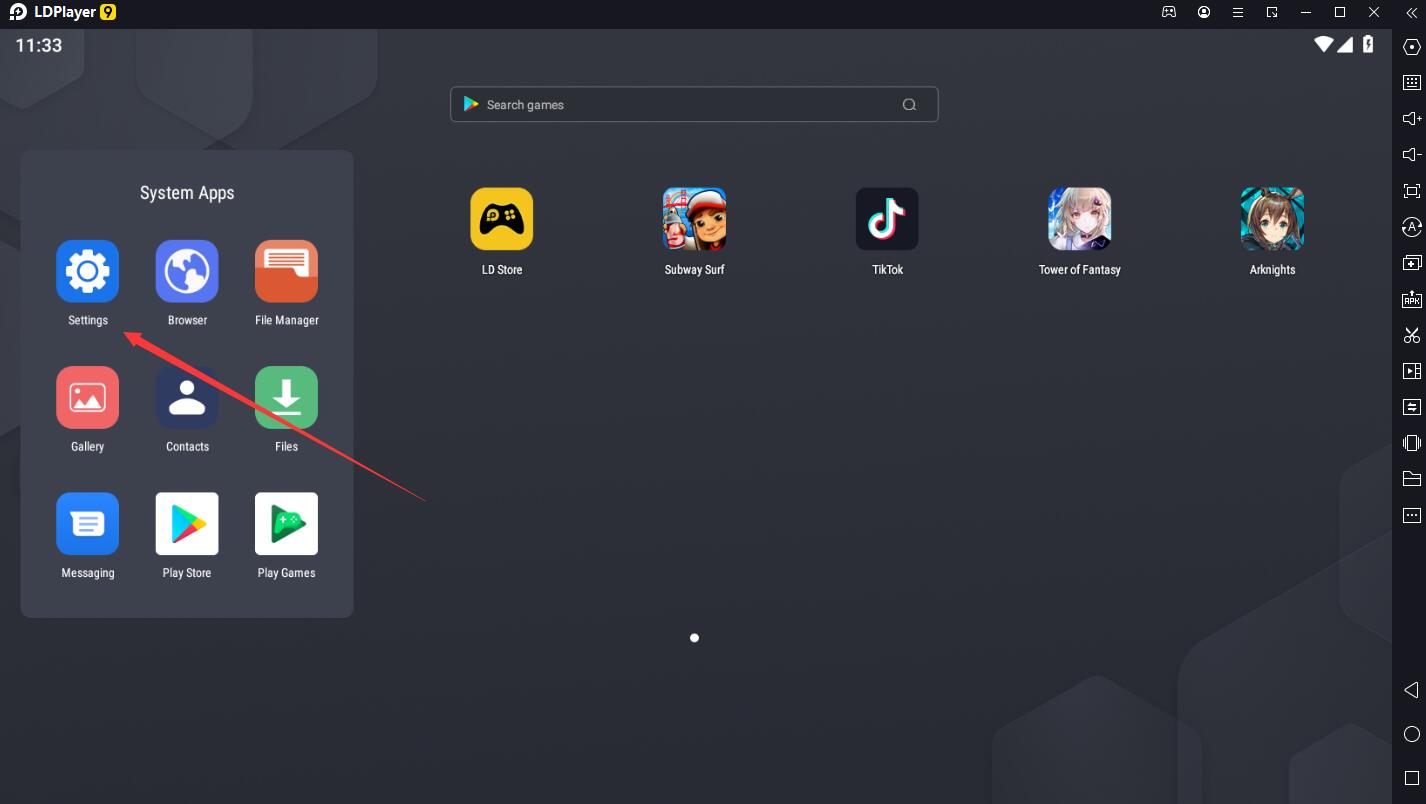
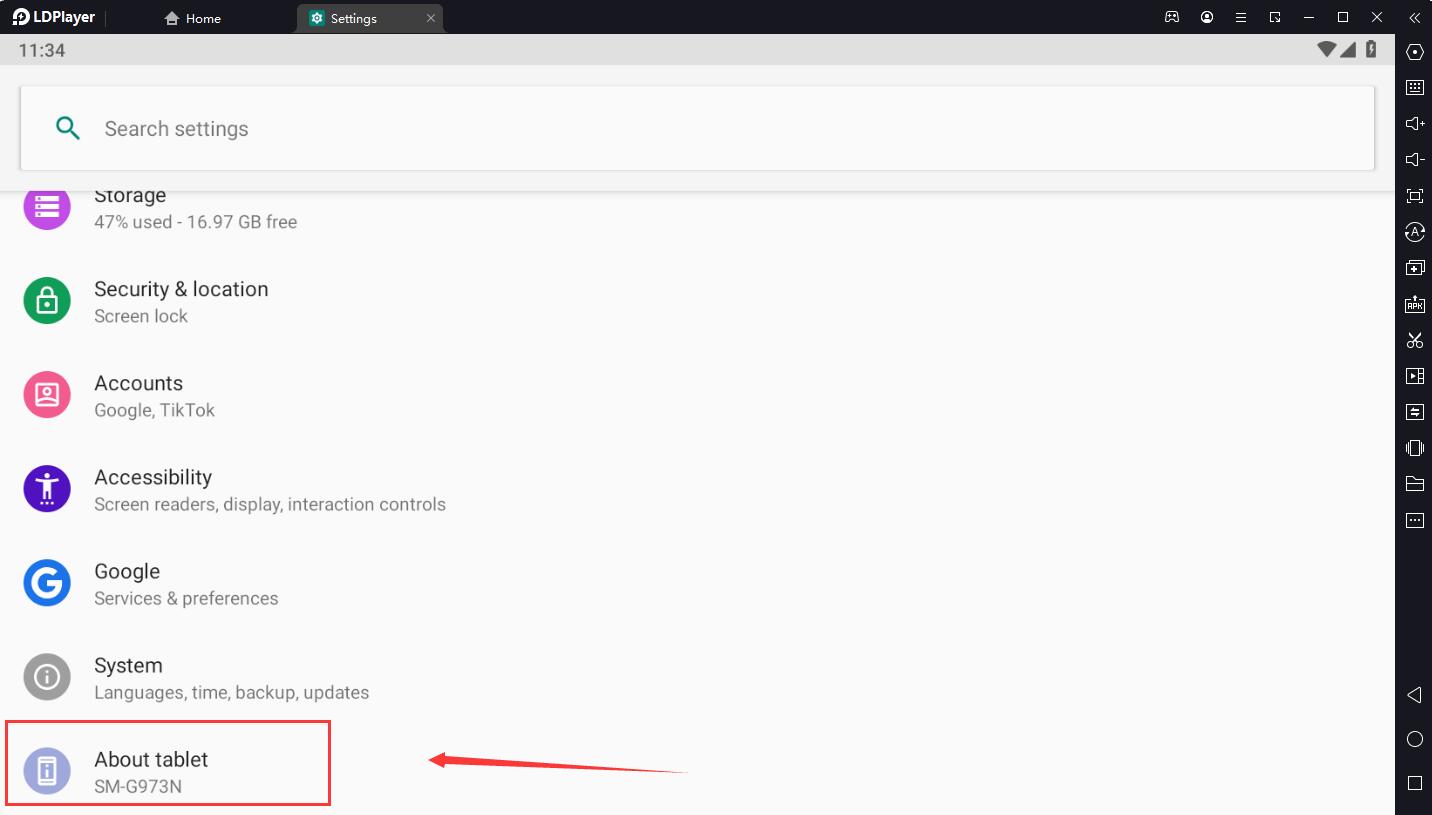
4. Situations where the network bridging function can be used
When you need to open five or more emulators to draw the first raffle for a game, and when instable network, high ping, etc. occurs while openning multiple emulators, you can try to set up the network bridging function.