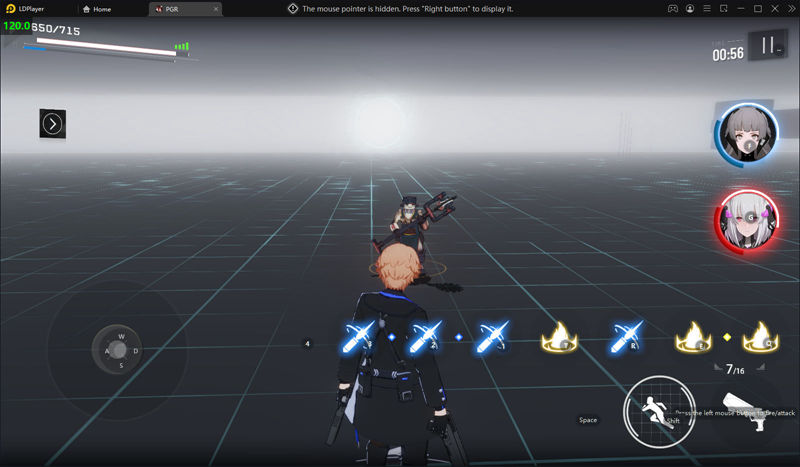How to Enable120 FPS for Punishing: Gray Raven on PC
2021-08-04
Are you wondering how to play Punishing: Gray Raven with 120 FPS on PC? Many fans of this exciting action RPG are decidedly looking forward to playing it on computer and trying to boost the FPS to 120. The following tutorial will show you how to play Punishing Gray Raven on PC and how to enable the 120 FPS mode.
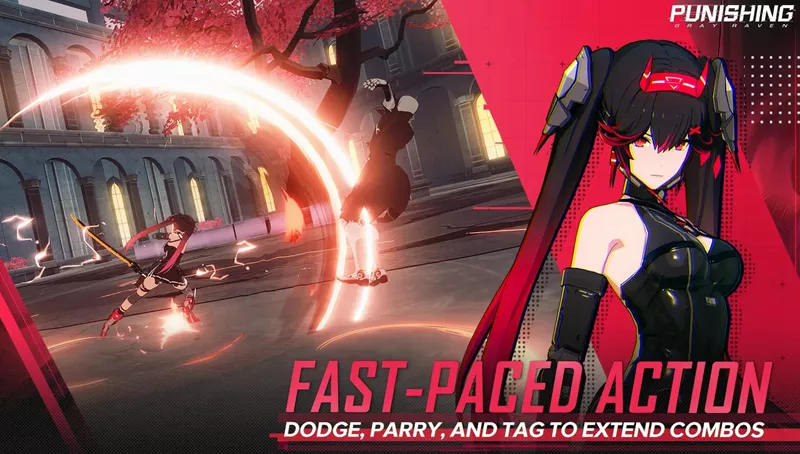
How to Download Punishing Gray Raven on PC
The following steps will teach you how to download and play Punishing Gary Raven on a Windows computer or laptop. LDPlayer is the recommended PGR emulator here that gives you the best gaming control and the smoothest gameplay. You can check the below video at 0:47 part to get the detailed guide on how to enable 120 FPS.
Step 1: Download and install LDPlayer on your desktop from the official site.
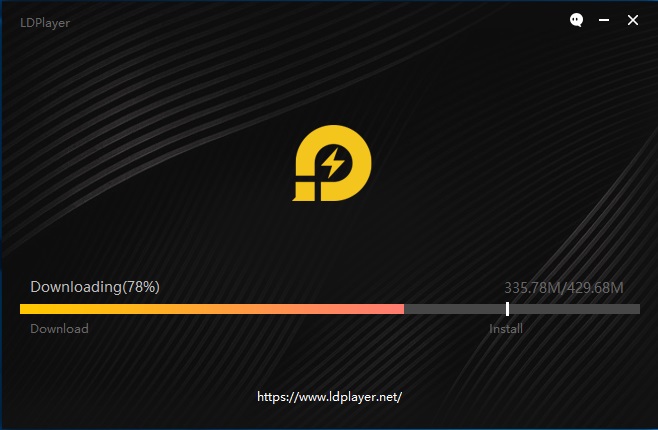
Step 2: Open LDPlayer and search Punishing Gray Raven on LD Store.
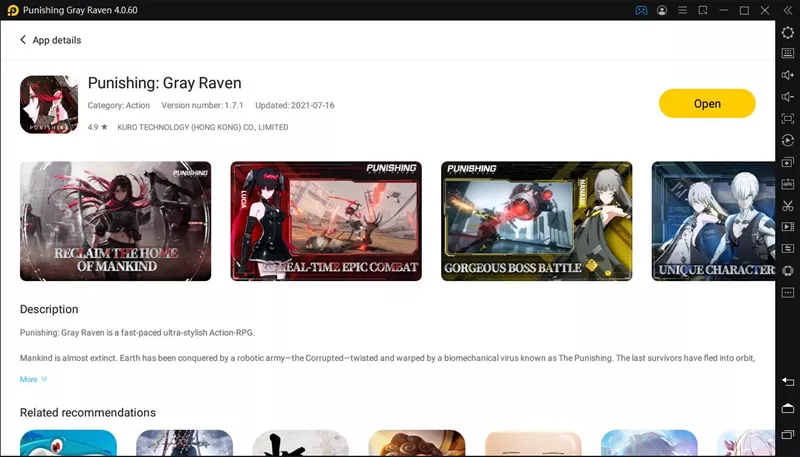
Step 3: Install Punishing Gray Raven on your LDPlayer
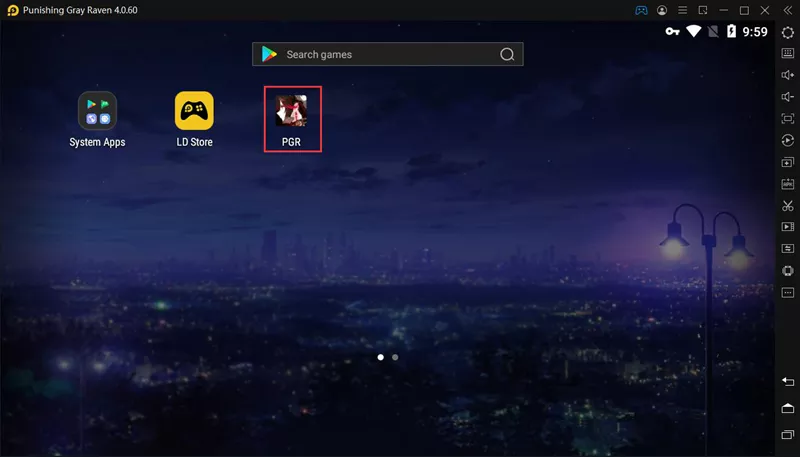
Step 4: Now open the game and download the in-game resources. After a few minutes, you will be able to play Punishing Gray Raven on PC with LDPlayer
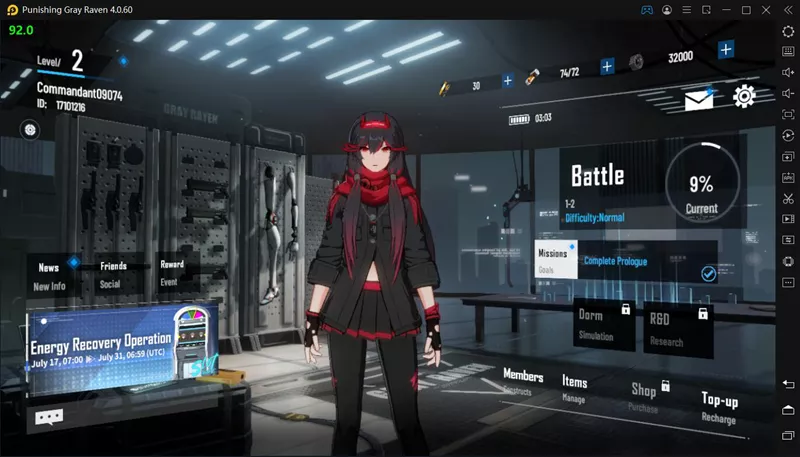
How to Play Punishing Gray Raven at 120 FPS with LDPlayer
The following steps will teach you how to set up LDPlayer and Punishing Gary Raven to enable the best graphics and FPS.
Step 1: Open emulator settings and adjust the resolution to 1600x900, CPU cores to 4, and RAM to 3072M.
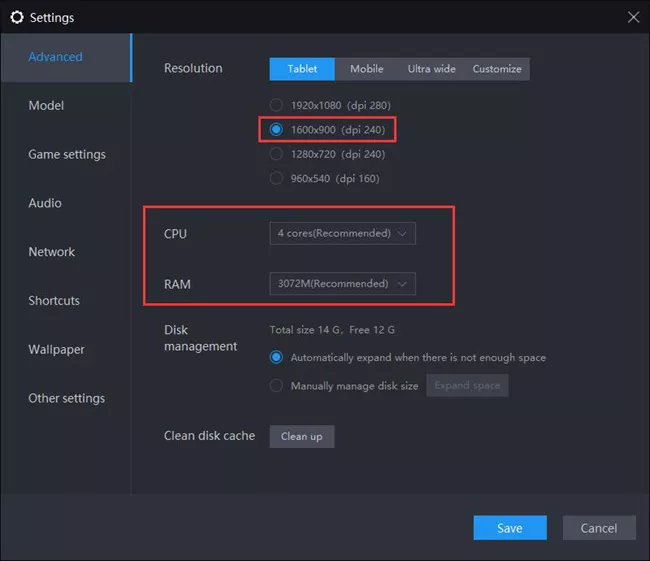
Step 2: Go to Model setting and set up the 120 FPS phone model.
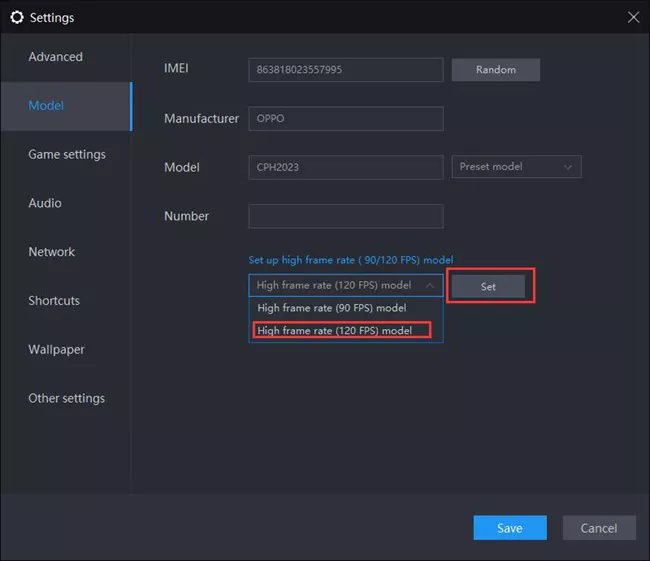
Step 3: Go the Game settings and enable high frame rate mode.
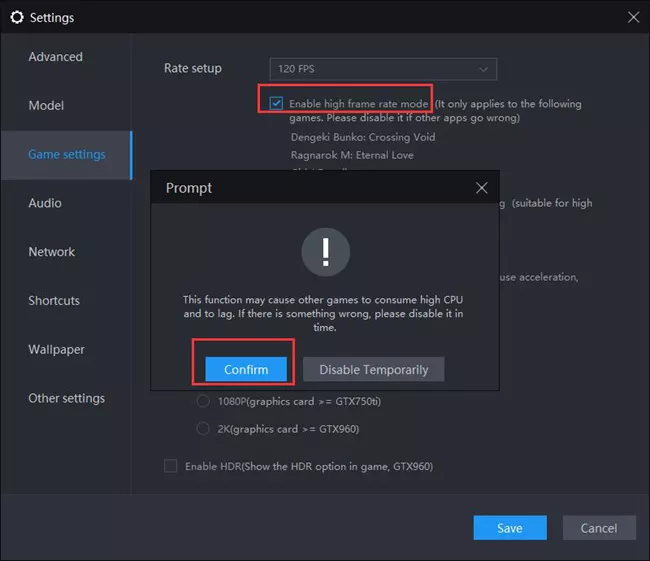
Step 4: Launch Punishing Gary Raven and go to in-game settings.
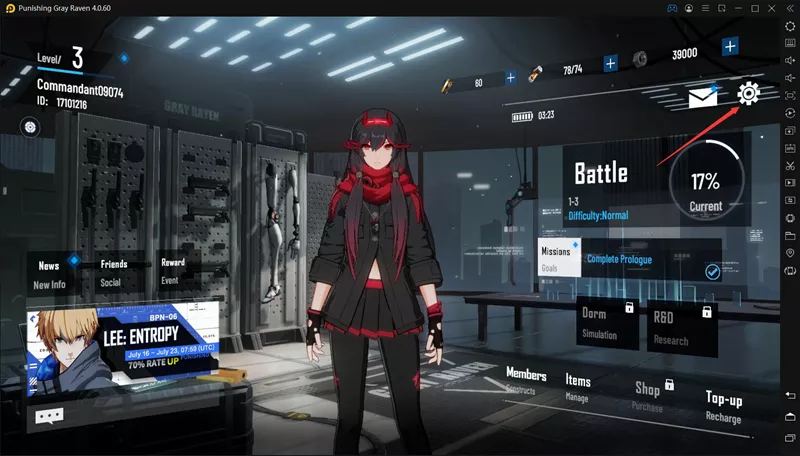
Step 5: Select Custom Graphics settings and check Ultra for each one.
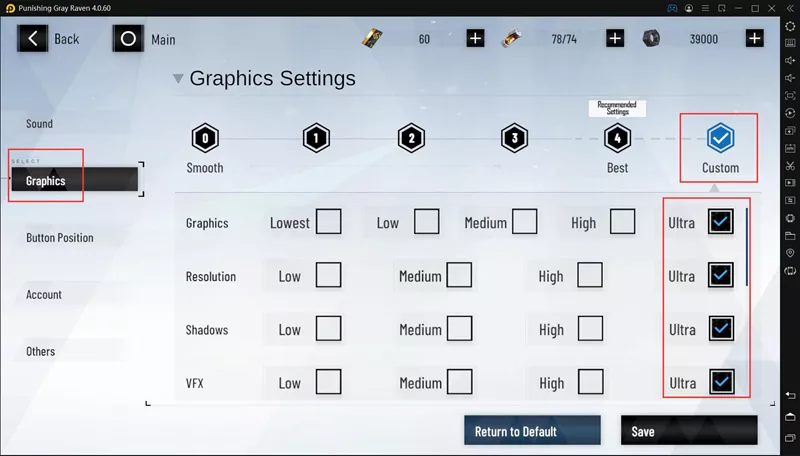
Punishing: Gray Raven Gameplay show after setting 120 FPS